Uploading Creatives
Overview
Creatives you wish to upload must be in the supported file type(s).
- Video: MP4 (h.264 & h.265)
- Photo: JPG, JPEG and PNG
- Dynamic: HTML Packages
Uploading a Creative
Once your device is registered uploading your creative piece to your creative library is the next step. To start, click on the “Creative Library” tab.
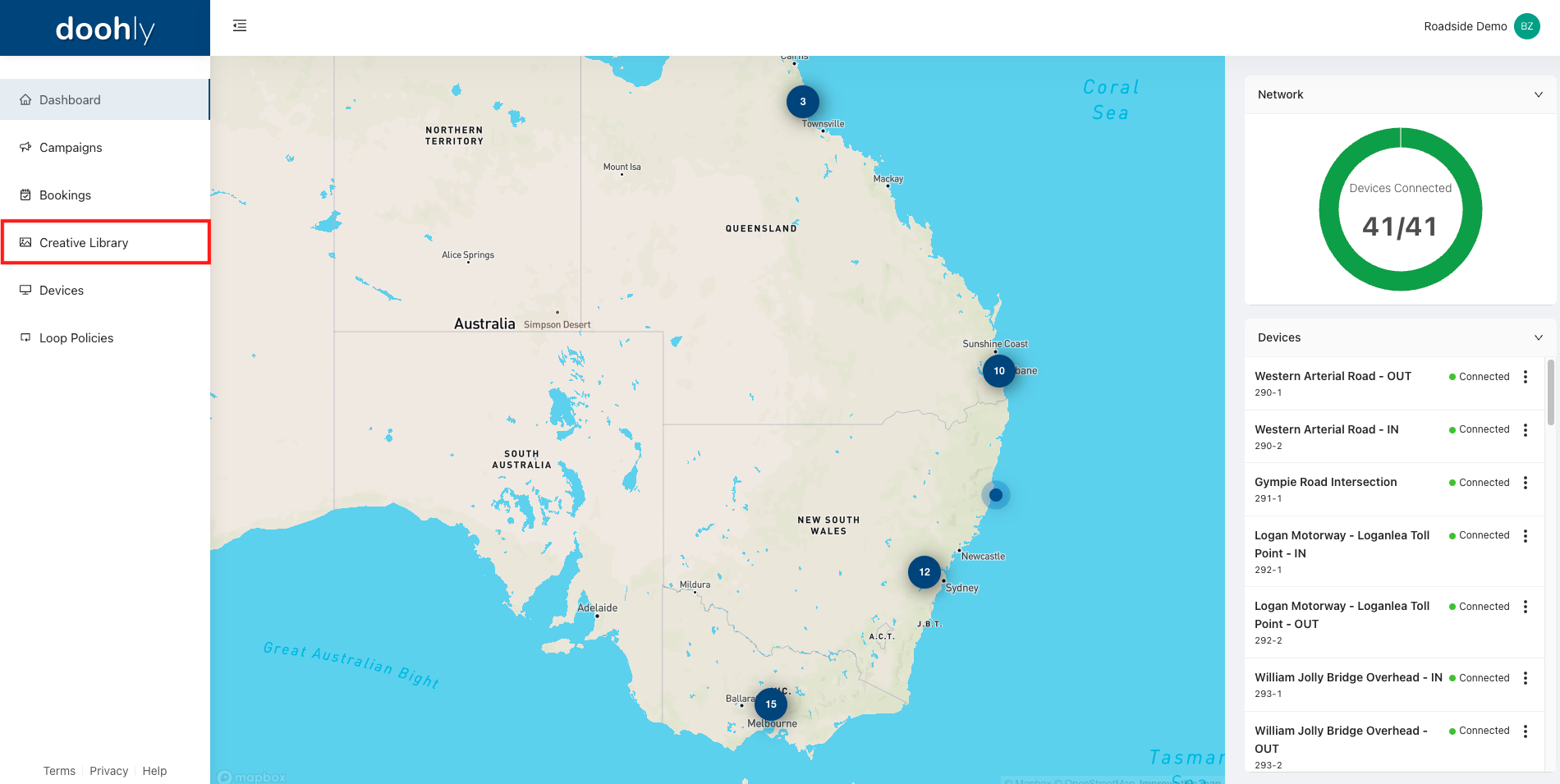
From here, you can upload your creatives in two different ways. The first is to simply drag and drop your creative files into Doohly platform. The other option is to hit “+ New” then “Creative Upload” as seen below.
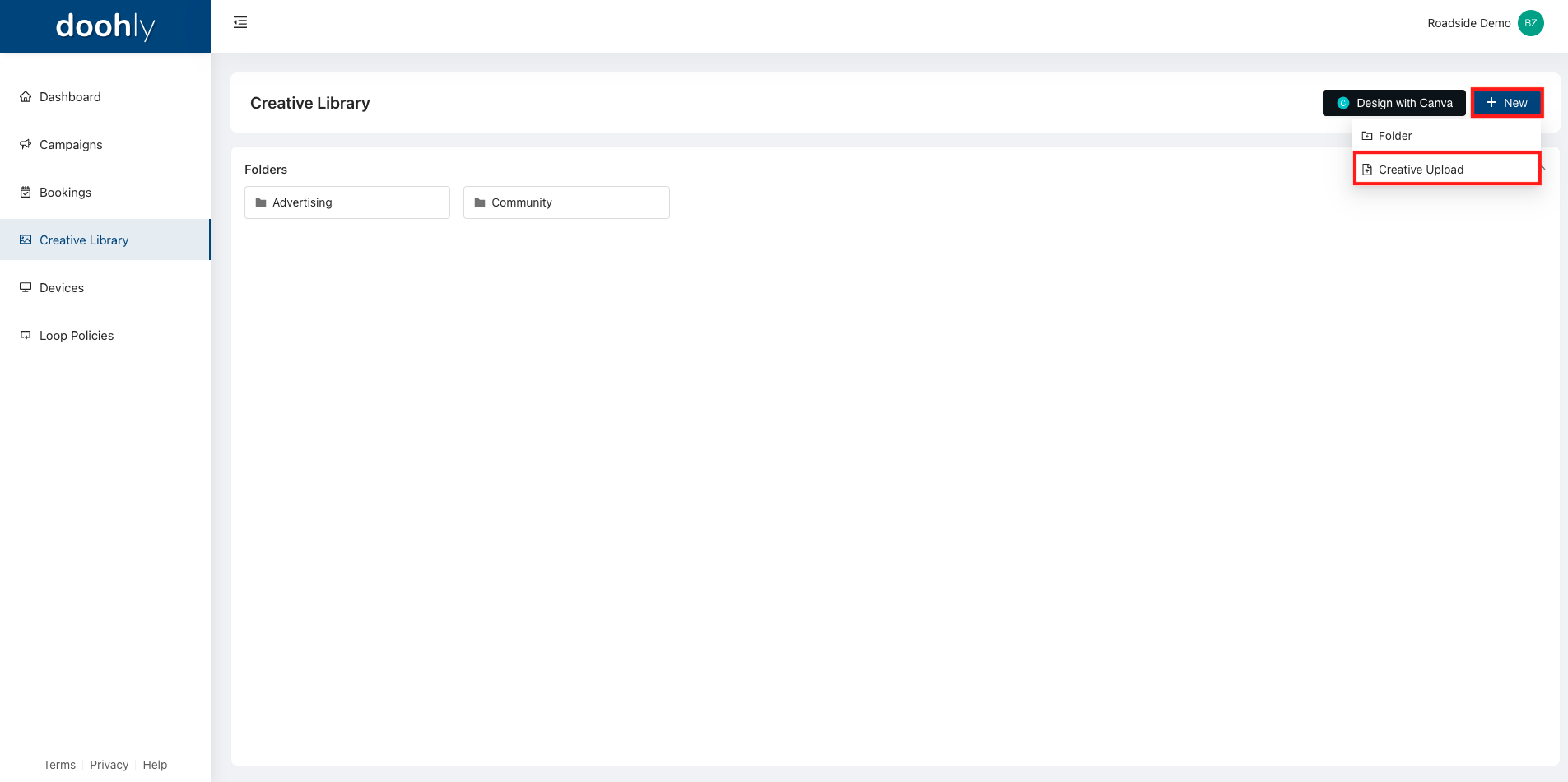
Note: This method is for quick deployment of one singular creative. We recommend creating folders and organizing your creatives if uploading and using multiple creatives.
Playback Scaling
Once your creative/s have been uploaded, you should ensure that they will play back correctly. To do so, double-click on the creative to enter the "Preview" menu and select one of the three playback methods from the drop-down menu.
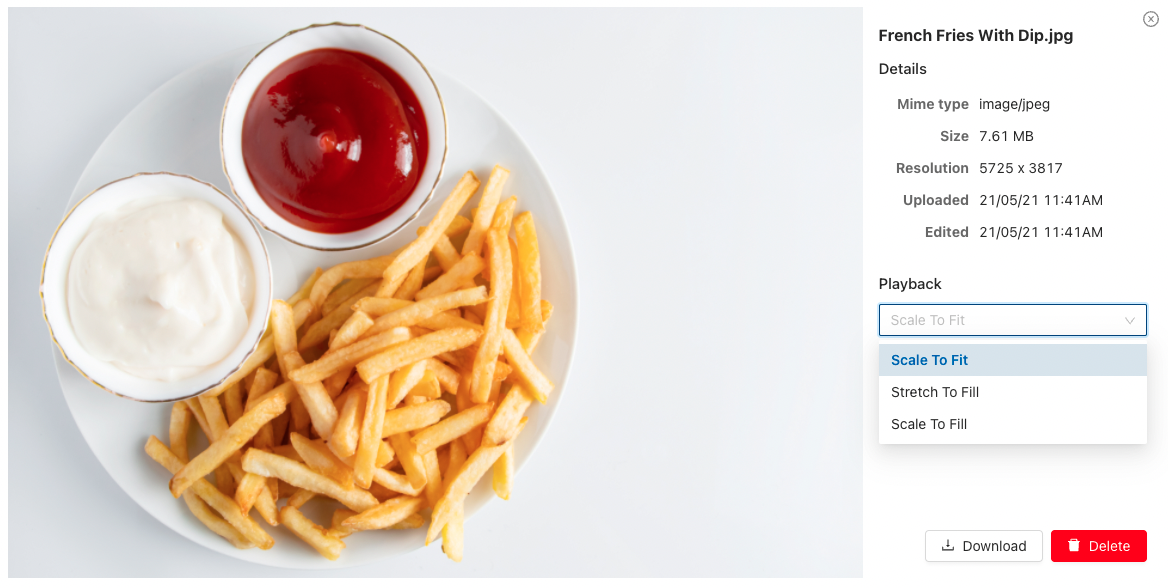
There are currently three different options for creative playback:
- Scale To Fit: Keep the creatives' aspect ratio and resize to fit the frame.
- Stretch To Fill: Ignore the creatives' aspect ratio and stretch it to fill the entire frame.
- Scale To Fill: Keep the aspect ratio of the creative and resize to fill the frame, overflow will be cropped and not displayed.
Updated 10 months ago