Programmatic Ads
Configuring Multi-Programmatic Ad Providers for a Device.
Doohly’s Multi-Programmatic feature allows you to assign multiple programmatic ad providers to a single device. This gives you:
- One internal creative package to be used across multiple providers.
- Full control over device settings - enable, disable, order and increase calls to higher-performing programmatic providers.
- Loop Policy integration ensures ads play as expected.
Setting Up Multi-Programmatic Providers
Enable Multi-Programmatic
To enable programmatic in Doohly, there are three key steps that need to be taken:
- Link your programmatic providers to your Space
- Assign your programmatic providers to your Devices
- Configuring and managing programmatic providers in your Loop Policies
1. Linking your Programmatic Providers to your Space
First you will need to ensure you have set up programmatic accounts with the relevant programmatic providers.
Once you have engaged with your programmatic providers, you will need to provide Doohly with:
Vistar Media
- API Token
- Default Network ID
- Default Venue ID (selected as a space default but assigned at a device level)
- Frame ID
- Device ID
- Custom (You will create a unique ID for each device)
Perion
- API Token (optional)
- Default UUID
- Frame ID
- Device ID
- Custom (You will create a unique ID for each device)
Place Exchange
- Organisation ID
- Default Asset ID
- Frame ID
- Device ID
- Custom (You will create a unique ID for each device)
Youdooh
- API Token (optional)
- Default Screen ID
- Frame ID
- Device ID
- Custom (You will create a unique ID for each device)
2. Assigning Programmatic Providers to a Device
The next step is to assign programmatic providers to your relevant devices, to do this you will need to:
- Go to Devices in the Doohly dashboard.
- Select the device you want to configure.
- Open the Programmatic tab and click the ‘Add’ button.
- Add the Programmatic provider:
- Choose one or more programmatic providers.
- Adjust Provider Settings (Optional):
- Default domain settings apply automatically.
- Some settings (e.g., API tokens) cannot be edited on the device.
- Fields like Network ID, Venue ID, and Device UUID Source can be adjusted.
- When assigning an ID to a device it must match exactly to that relevant ID in your programmatic platform.
- If you are using an authenticated Perion account, you must use the Perion Screen ID as a Custom Device UUID in Doohly.
- Save Changes:
- Ensure all required fields are completed.
- Click ‘Save’ to apply changes.
3. Configuring and managing programmatic providers in your loop policies
The final step requires you to assign your relevant programmatic providers to your Loop Policy.
In order to do this:
- Go to Loop Policies
- Select the relevant loop policy you want to run programmatic on
- Toggle on “Programmatic”
- Click “Assign” and select your desired programmatic providers for that loop policy.
More about Loop Policies.
Managing Your Programmatic Providers & Loop Policies
Once you have assigned your providers, you can then manage your programmatic output:
- Set Weighting: Control how often each provider is requested.
- Adjust the order: Order your programmatic providers to determine who gets requested first.
- Choose a Follow-On Request Strategy: Determines what happens if an ad request returns no results:
- None: Moves to fallback (NGB or filler) content, or skips if none are assigned.
- Balanced: Requests to one additional provider in a rotating, evenly distributed order.
- Maximised: Requests to all available providers to maximise return potential.
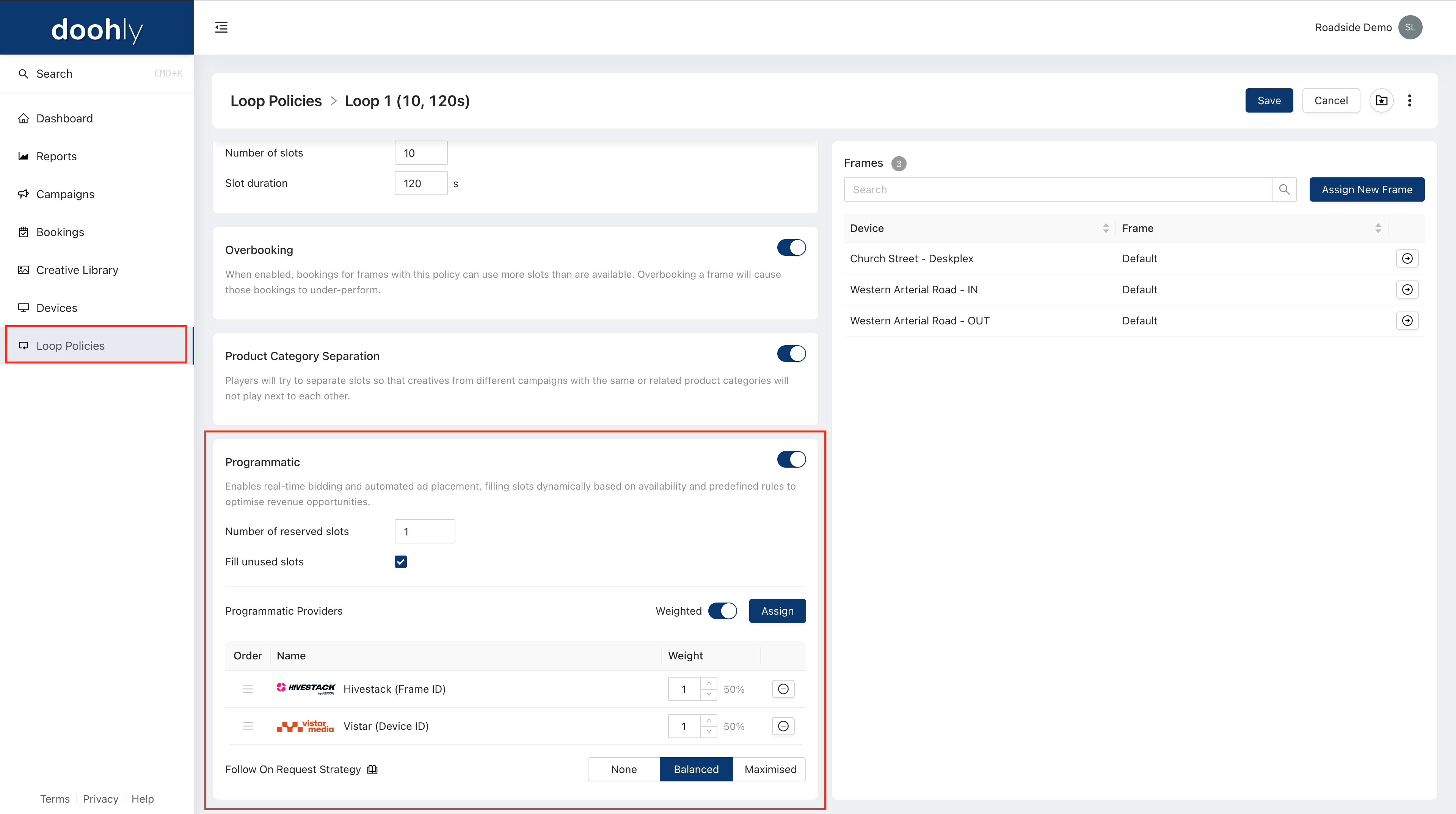
Follow-on Exclusive Providers
Providers can be set to only be used for follow-on requests. Do this by adjusting their loop policy weighting to be '0'. This will result in no ad requests being sent to this provider unless an initial request does not return an advertisement.
For example, the loop policy is configured with two providers (A and B), a “Balanced” follow on strategy, and weighting is enabled. By setting Provider A to a weighting of 1, and provider B to a 0 weighting, the package will only request ads from provider A. However, if provider A does not return an ad for any reason, the package will 'fallback' to provider B and attempt an ad request.
Notes:
- Programmatic ads will only run if the provider is also included in the loop policy Doohly Loop Logic.
- If a provider is disabled - either for the device or across the account - it won’t serve ads until enabled.
- Devices still using the legacy system will show a badge in the Programmatic tab.
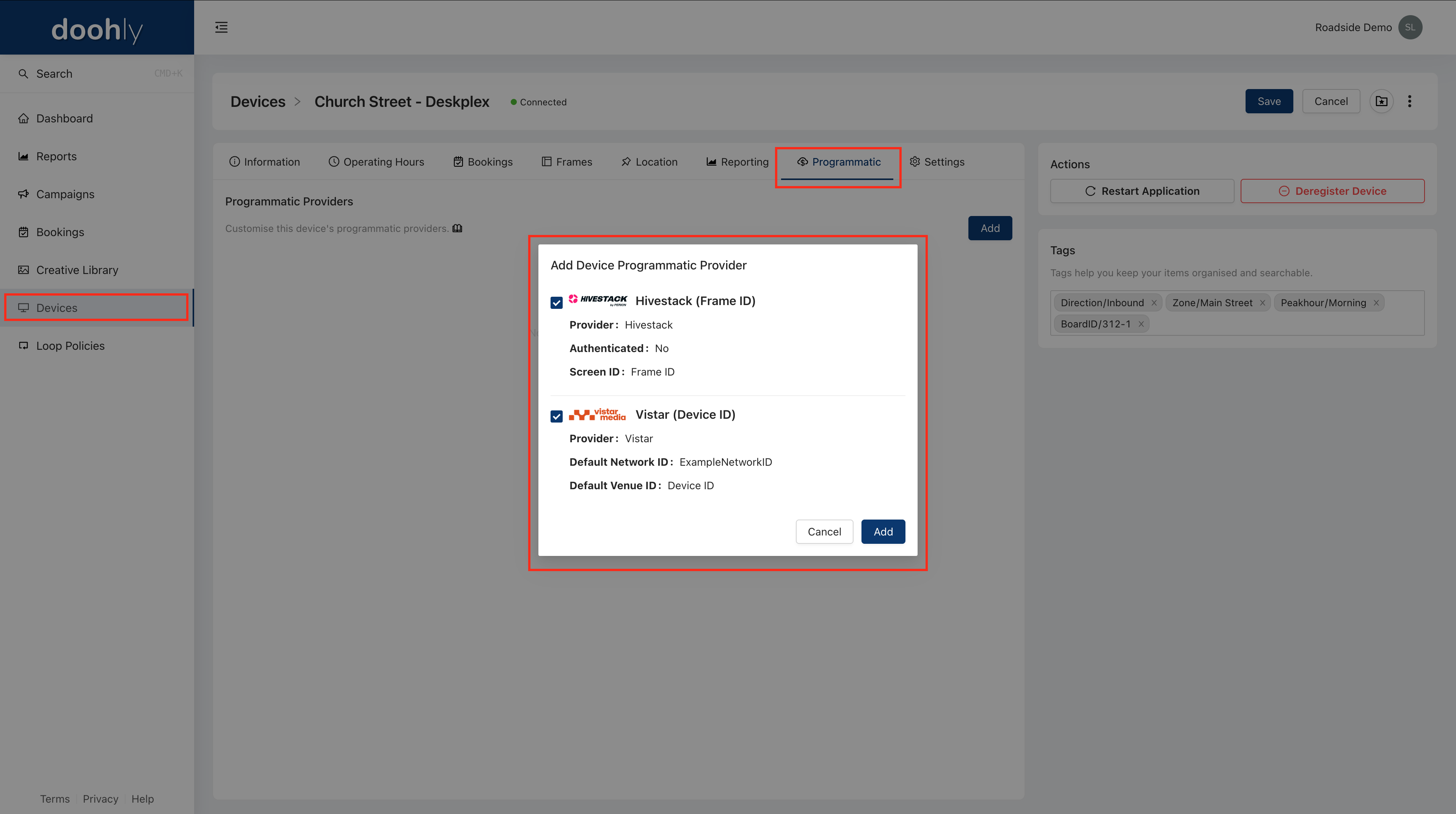
Follow-on Exclusive Providers
Providers can be set to be exclusively used for follow-on only by adjusting their loop policy weighting to be '0'. This will result in no ad-requests being sent to this provider unless an initial request does not return an advertisement.
For example, the loop policy is configured with two providers (A and B), a balanced follow on strategy, and weighting is enabled. By setting Provider A to a weighting of 1, and provider B to a 0 weighting, the package will only request provider A and the ad response will be played on screen. However, if provider A was to not return an ad for any reason, the package will 'fallback' to provider B and attempt an ad request.
Follow-on Weighting
Follow-on requests do not contribute towards the weighting goals of a provider, and inversely, weighting does not apply to follow-on requests. Follow-on requests will be made in the configured order starting from the last requested follow-on provider, to providers which haven't been requested during the current play, and for as many providers as the follow-on strategy is configured for.
Troubleshooting
Programmatic Ads Aren’t Playing
_What happens if a provider is active on a device but not assigned in a loop policy? _ Ads won’t be played unless the provider is assigned both at the device level and in the loop policy.
I assigned a provider, but no ads are showing.
- Check that the provider is enabled and included in an active loop policy.
- If using multiple providers, verify the weighting settings to ensure ads are being requested from the provider.
- Check your occupancy on the assigned frame, as SOLD bookings will always be prioritised.
Managing Provider Settings
_**Can I still manage settings per device? ** _Yes, the system allows provider settings to be configured per device. However, some settings (such as API tokens) can only be changed by Doohly.
I disabled a provider, but its settings are still visible - why? ** Disabling a provider doesn’t remove its settings. If re-enabled later, the previous configuration will still apply.
_Can I override provider settings for specific devices? _ Yes, devices can have custom settings, but some values (e.g., API tokens) are locked to the organisation’s configuration.
Technical Issues & Support
I saved my changes, but nothing updated - what should I do?
- Refresh the page and check if the settings were applied.
- If the issue persists, try logging out and back in.
If you have any questions or need assistance, please contact our Support Team: [email protected]
Updated 3 months ago