Download Assigned Frames
The export feature allows you to download a list of booked frames from any campaign. This list includes key details such as the selected panels' Booking ID, Device ID, and Frame ID.
You can download the list as a CSV file directly from a campaign, which makes it easy to share with third parties or for internal use. The CSV will include all the bookings and frames associated with the campaign. If a campaign has multiple bookings that share the same frames, the frame will appear multiple times—once for each booking.
Exporting at the Campaign Level:
- Go to the Campaigns screen.
- Click the Download button next to the New Booking button to export the CSV.
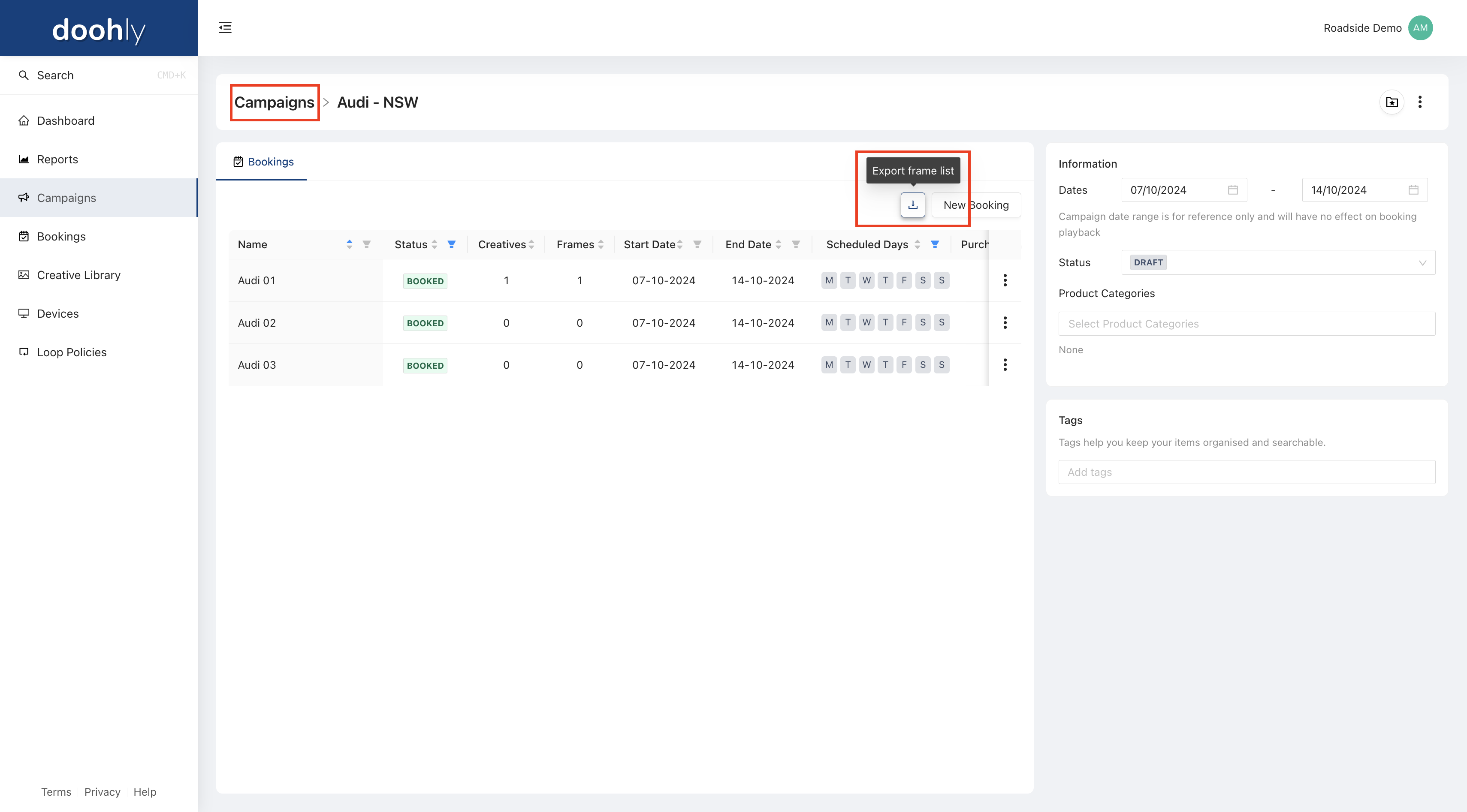
Exporting at the Booking Level:
You can also export assigned frames at the individual booking level.
- Go to the Frames tab within the booking.
- Click the Download button to export the frames list for that specific booking.
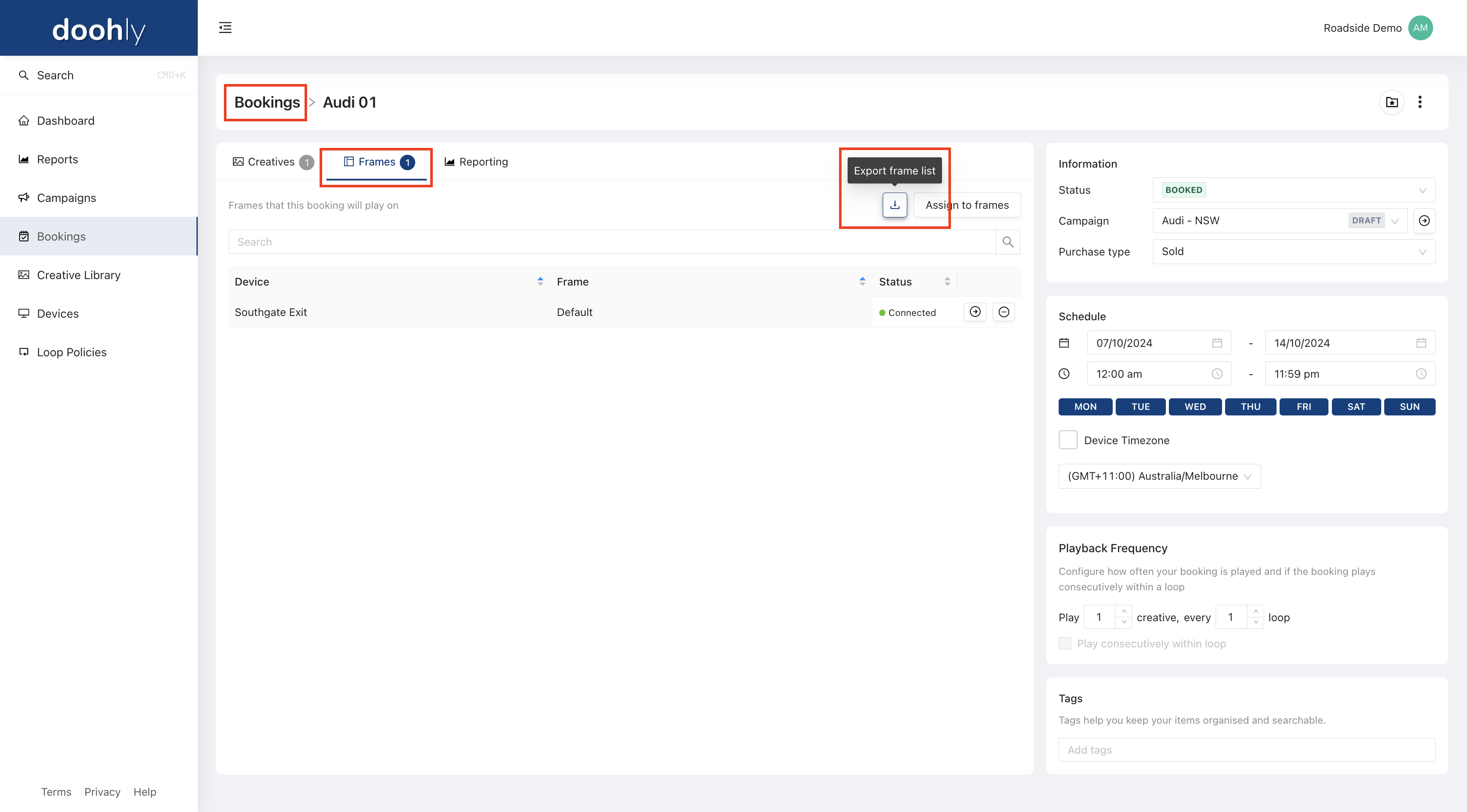
If you have any questions or need assistance, please contact our Support Team: [email protected]
Updated 10 months ago