Player Window Presets
What Are Player Window Presets
Player window presets enable the customisation of the Doohly player application appearance and includes window size, location on screen, mode (windowed or fullscreen) and rotation.
Devices can have their own unique window presets, or make use of a space-wide default window preset.
Note: Player Window Presets are only available on Windows devices with v4.7.7
Setting Default Space-Wide Player Window Preset
To make setting up new devices as easy as possible, we recommend setting a default space-wide player window preset.
Hover over the organisation name that appears in the top right of the screen and click on "Settings".
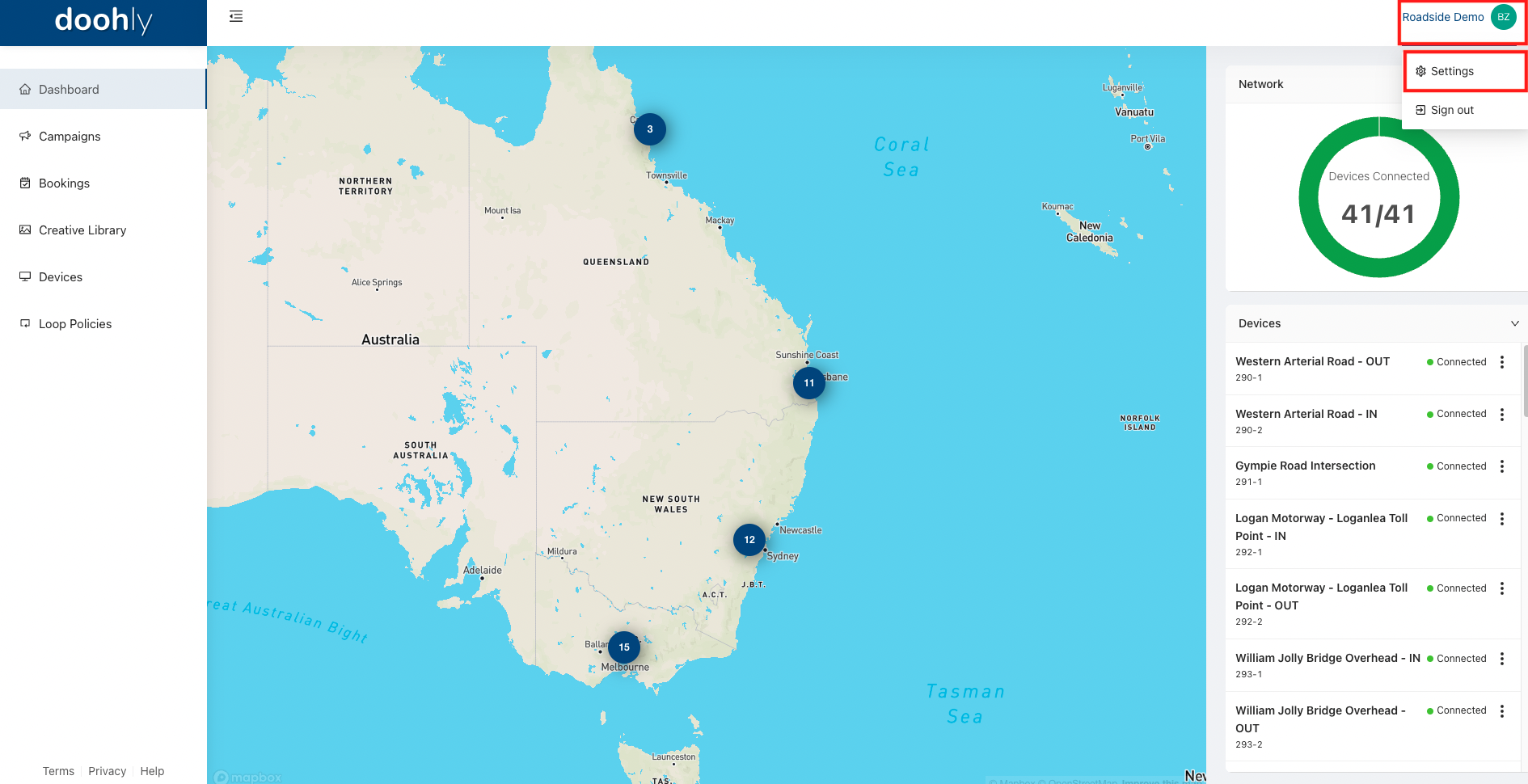
Once in the space-wide settings, navigate to the "Window Presets" tab.
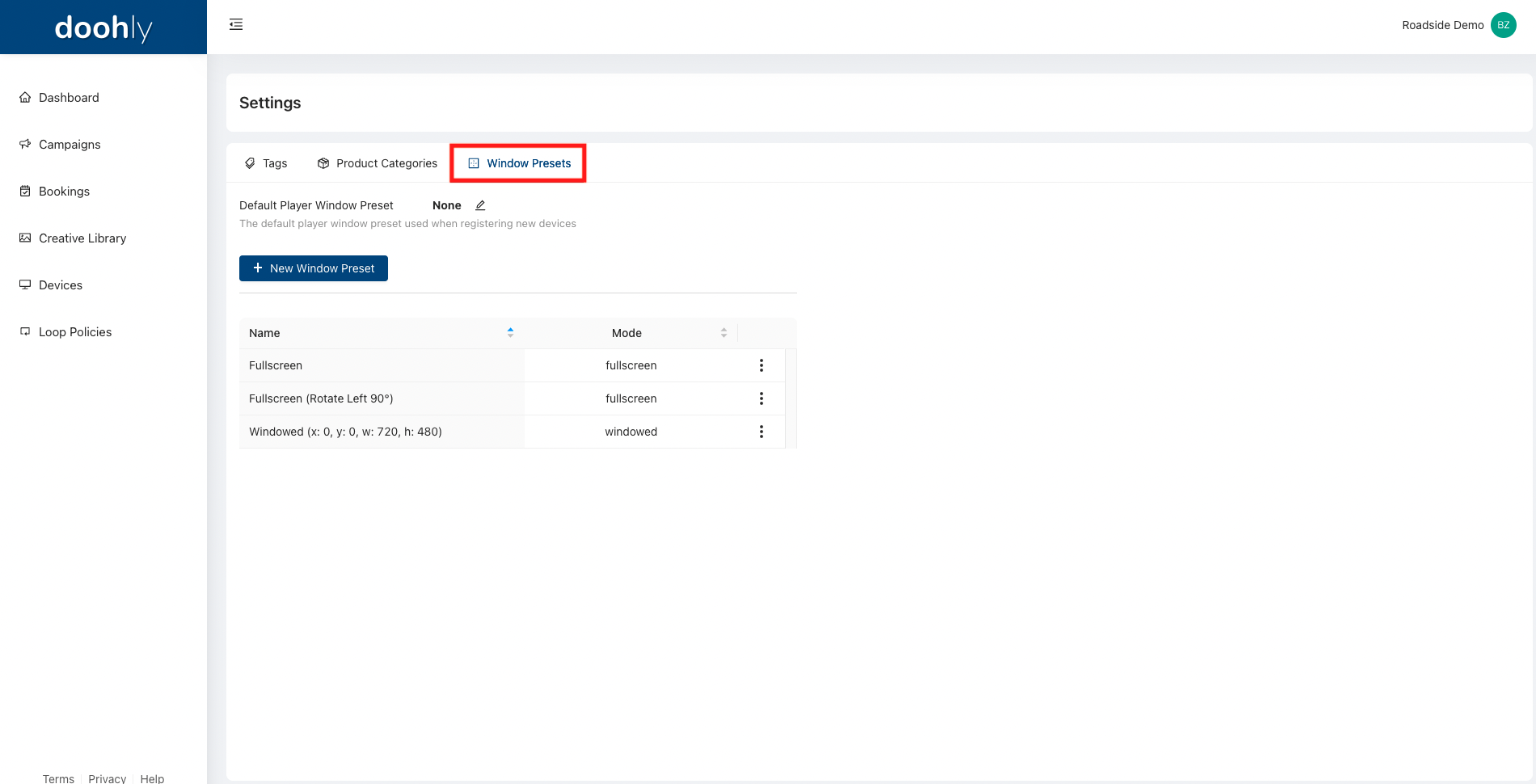
Along the top, there is a Default Player Window Preset, which will display the current selection. To change it, simply click on the pencil icon.
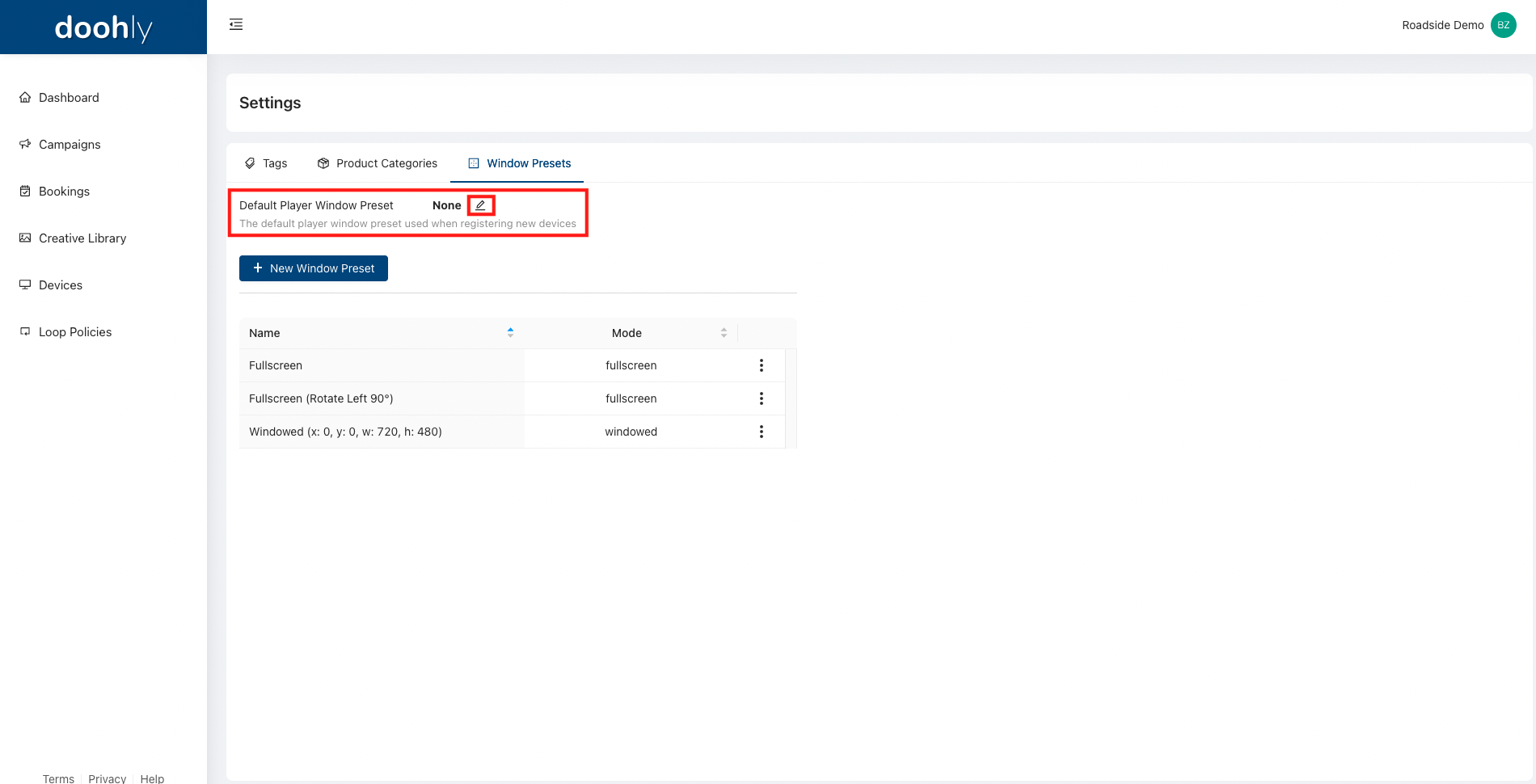
Use the dropdown menu to select the correct window preset.
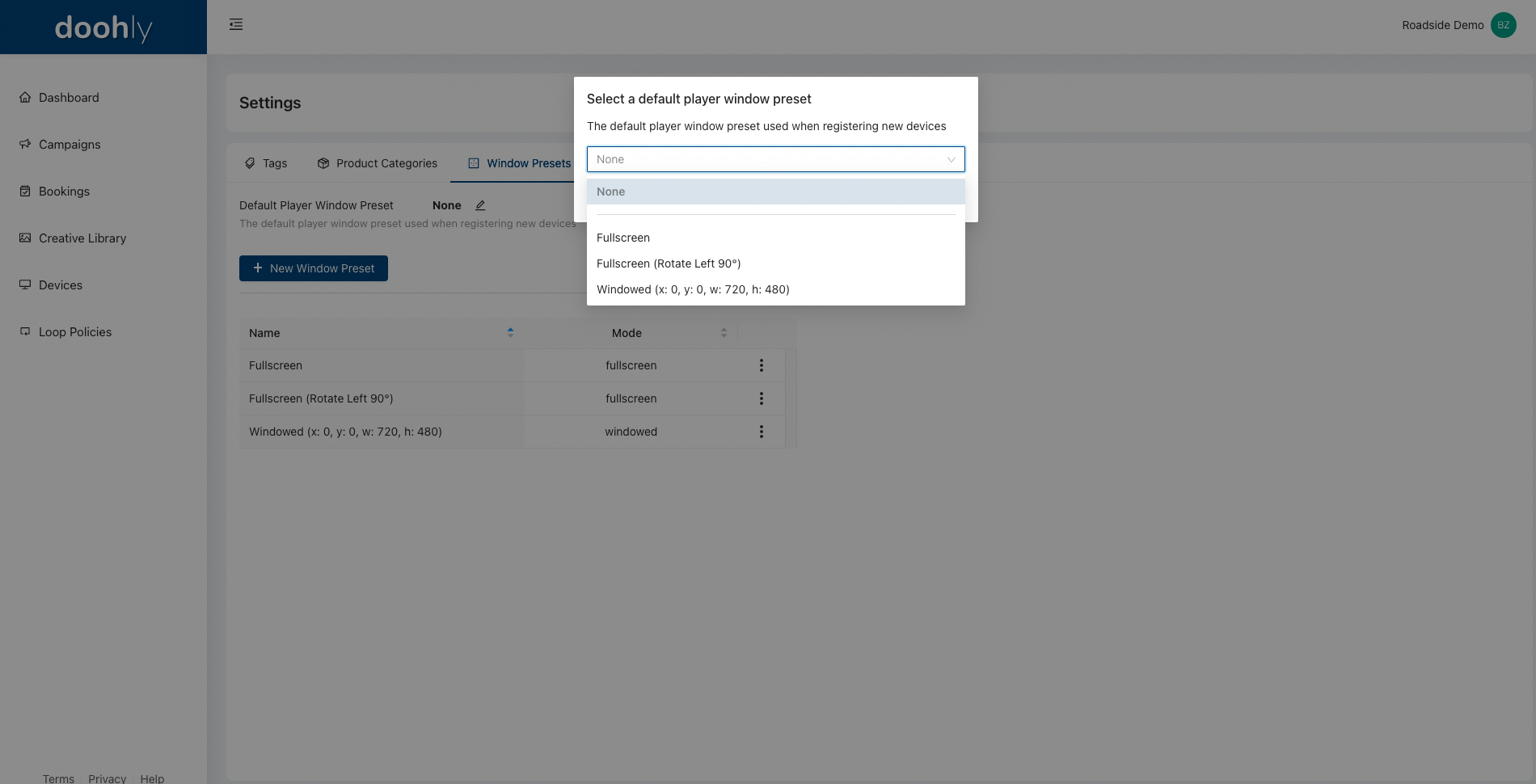
This chosen preset will now be set when registering a new device. You can also select from your other presets when registering a device if needed.
Creating, Editing & Deleting Player Window Presets
Creating A New Player Window Preset
Player window presets are fully customisable and can be edited after creation.
Navigate to the "Window Presets" in the space settings section.
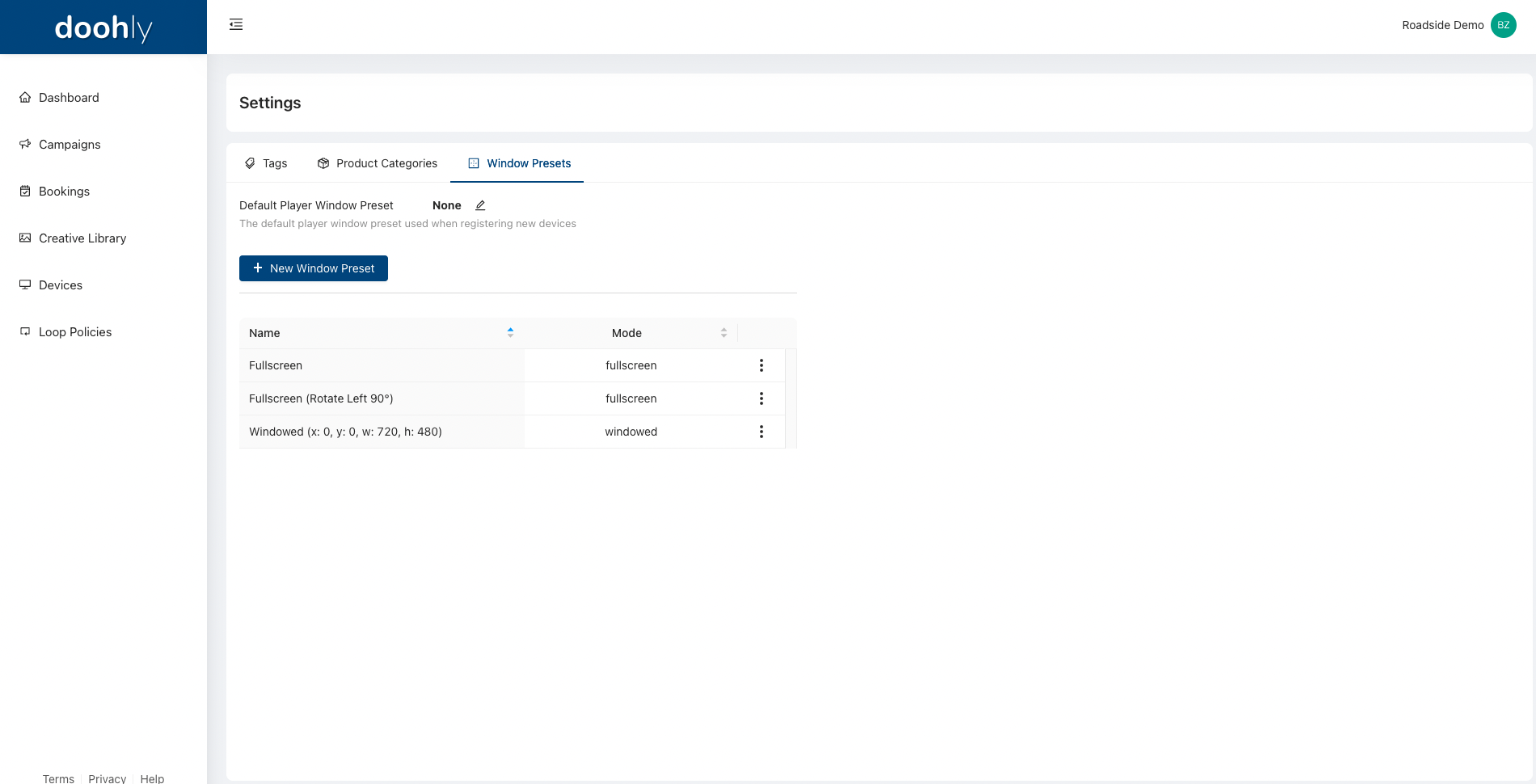
Click on the "New Window Preset" button.
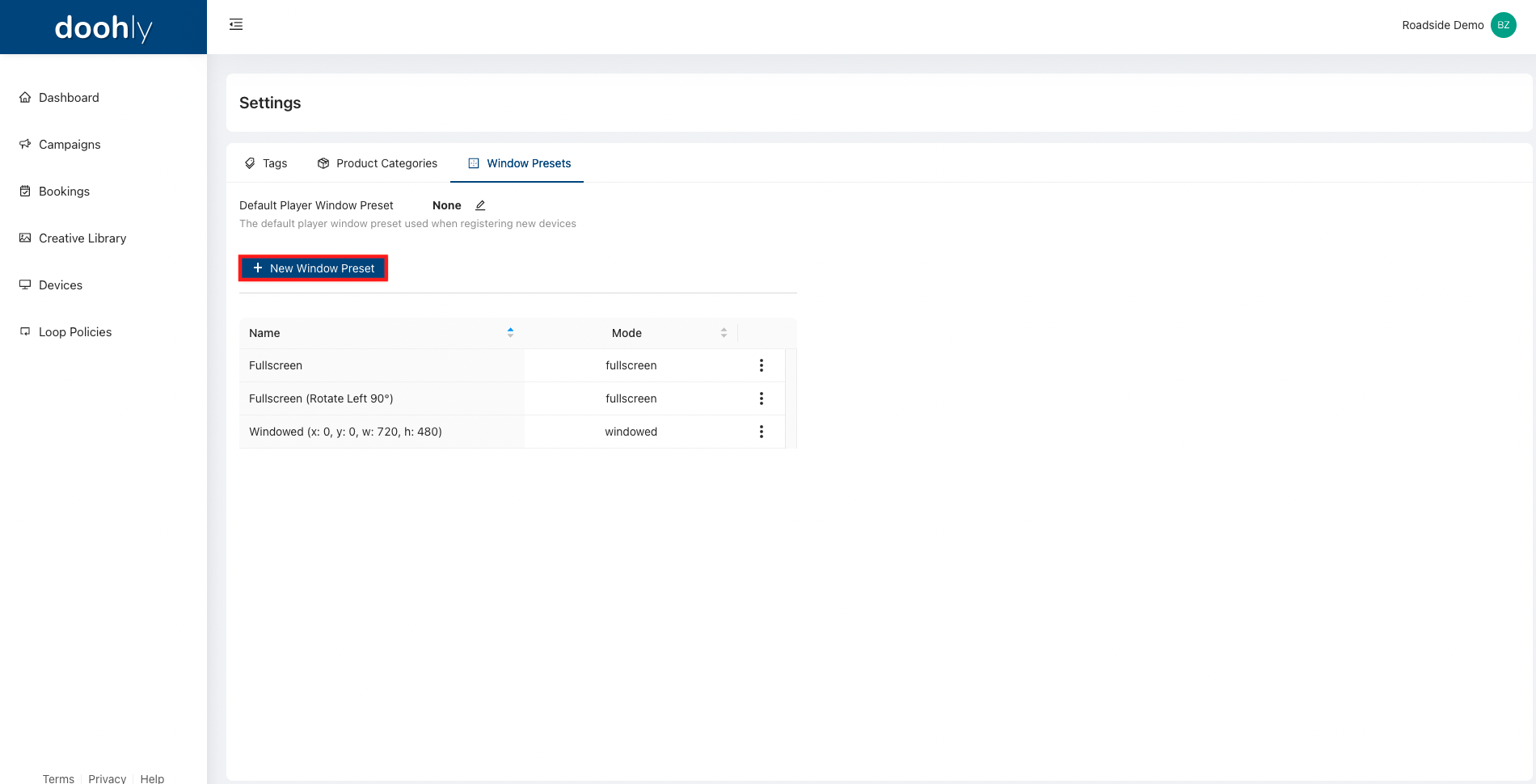
Give the preset a "Name", set the correct "Rotation", and select the appropriate "Player Mode".
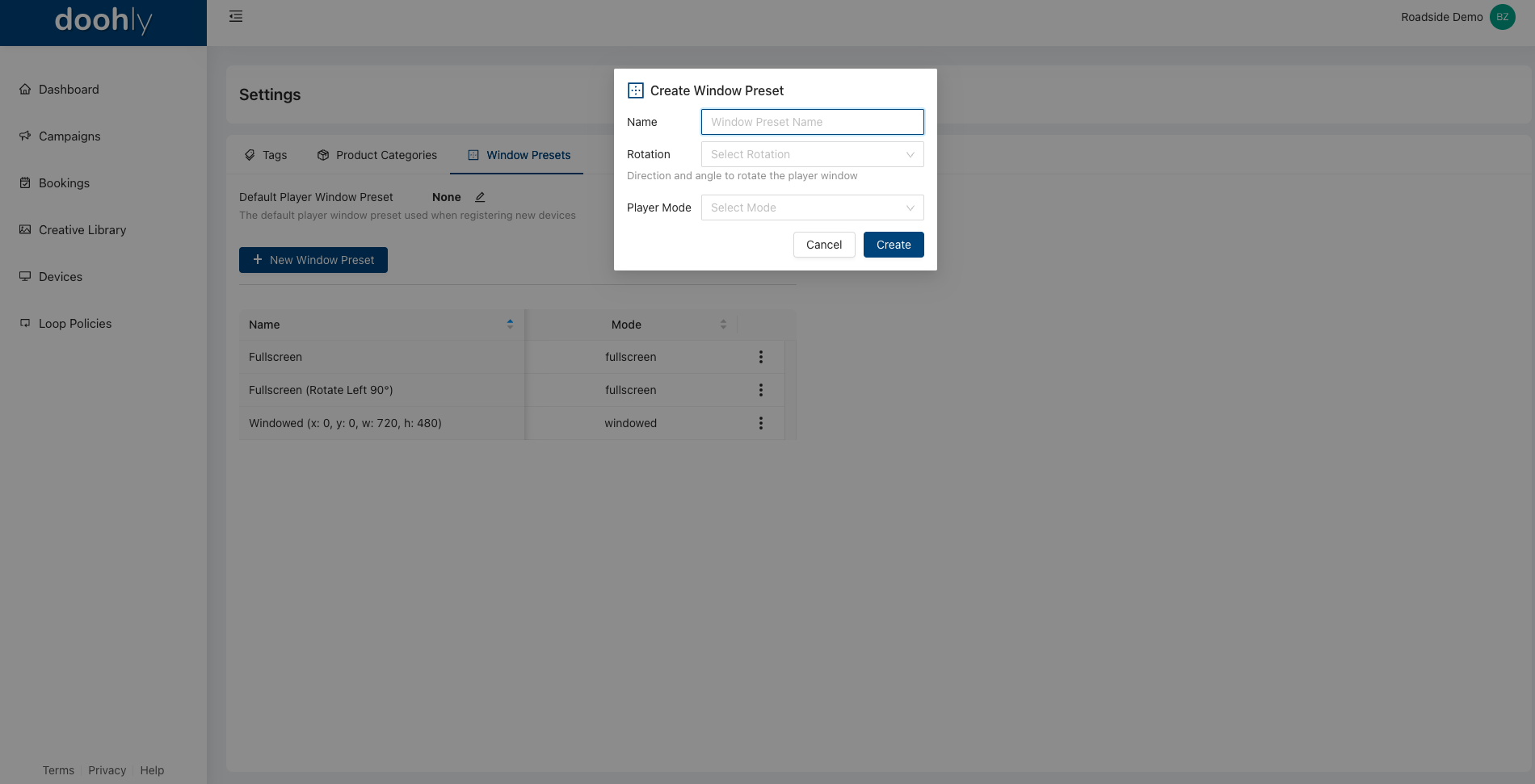
If your player window is in "Windowed" mode, the "Window Position" and "Window Size" will also need to be set.
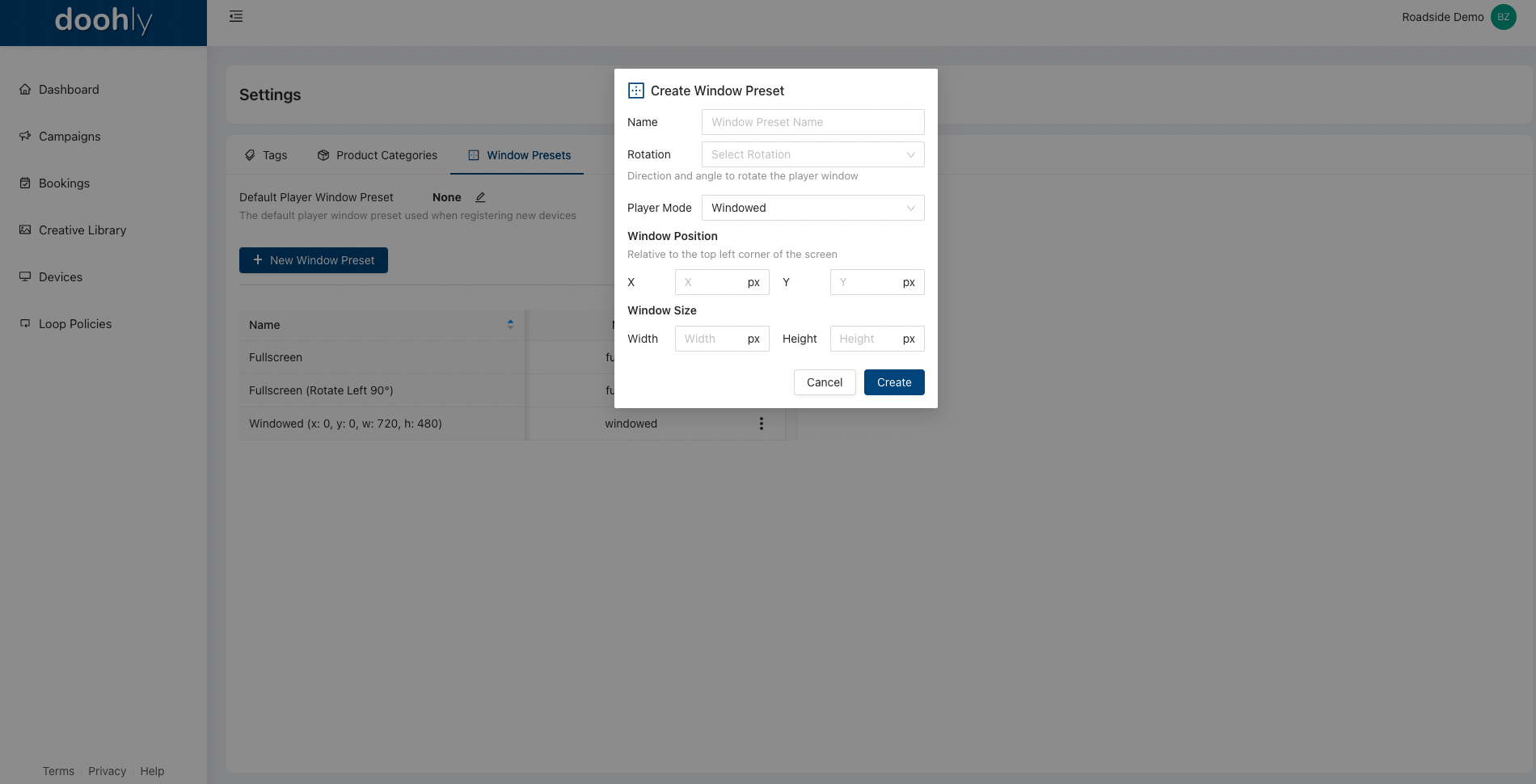
To edit or delete one of the player window presets, click on the ellipsis and select the appropriate action.
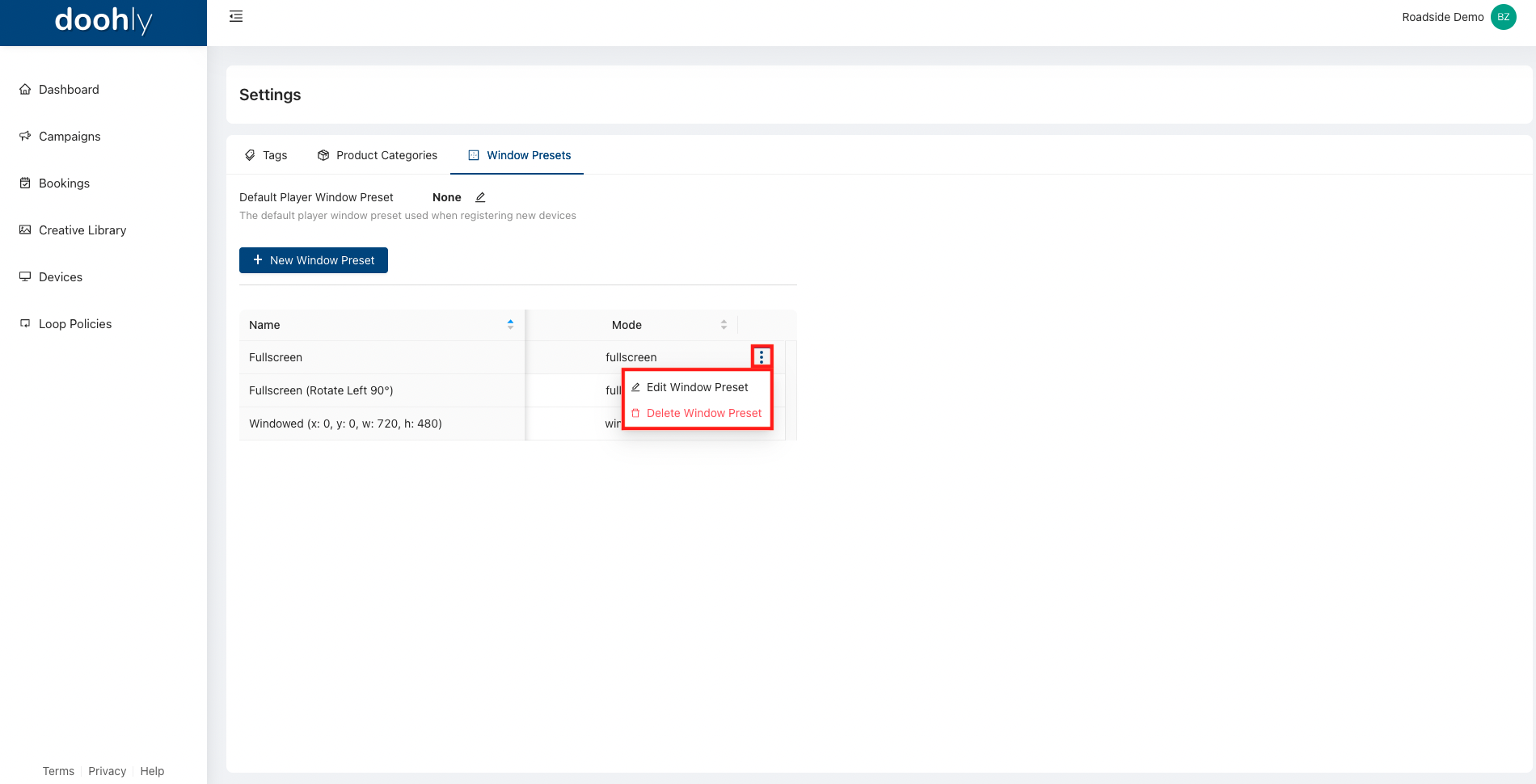
Changing A Device's Player Window Preset
Changing a device's assigned window preset after registration is possible.
Go to the "Devices" section.
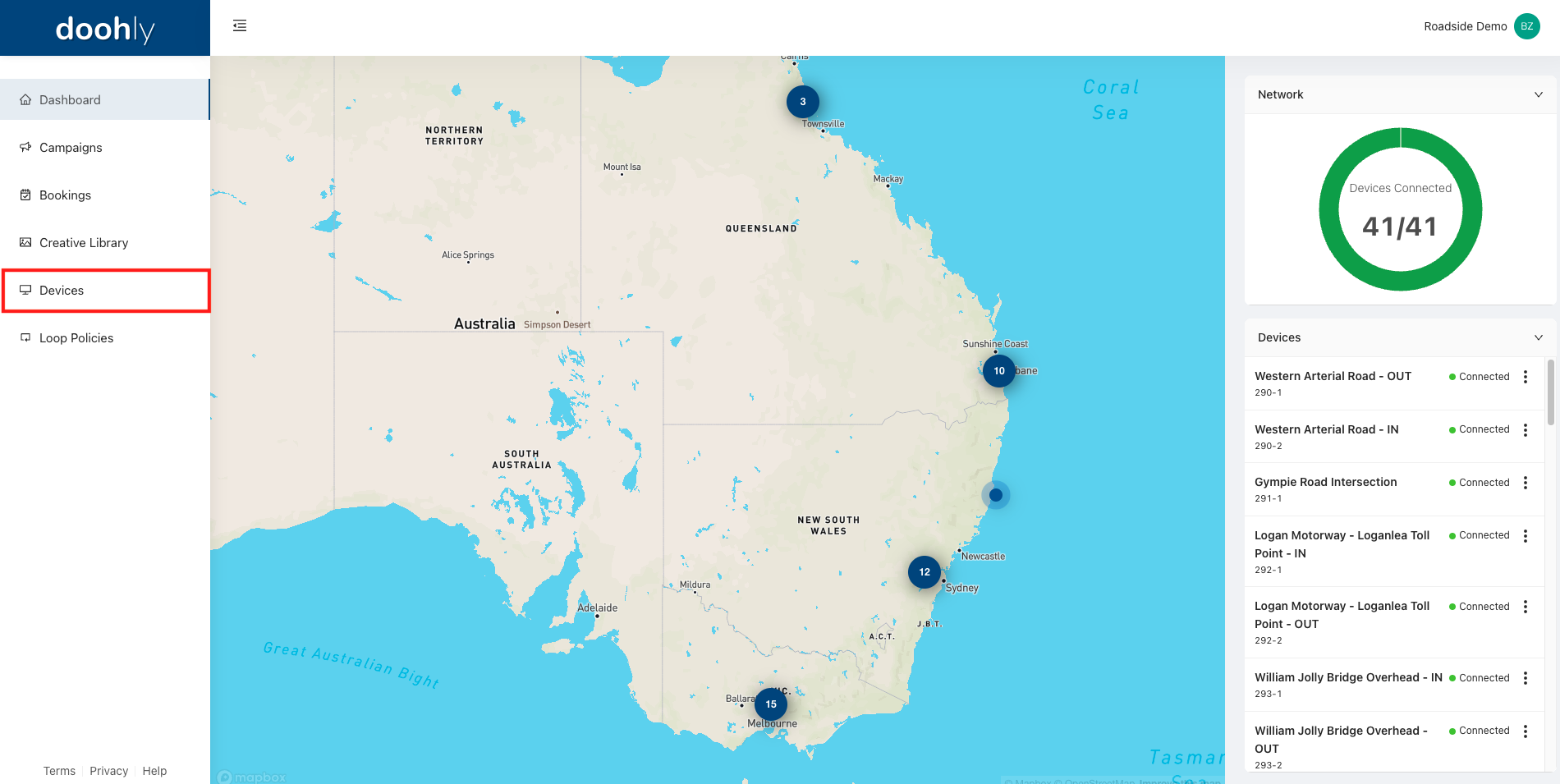
Select the device you would like to change the window preset of.
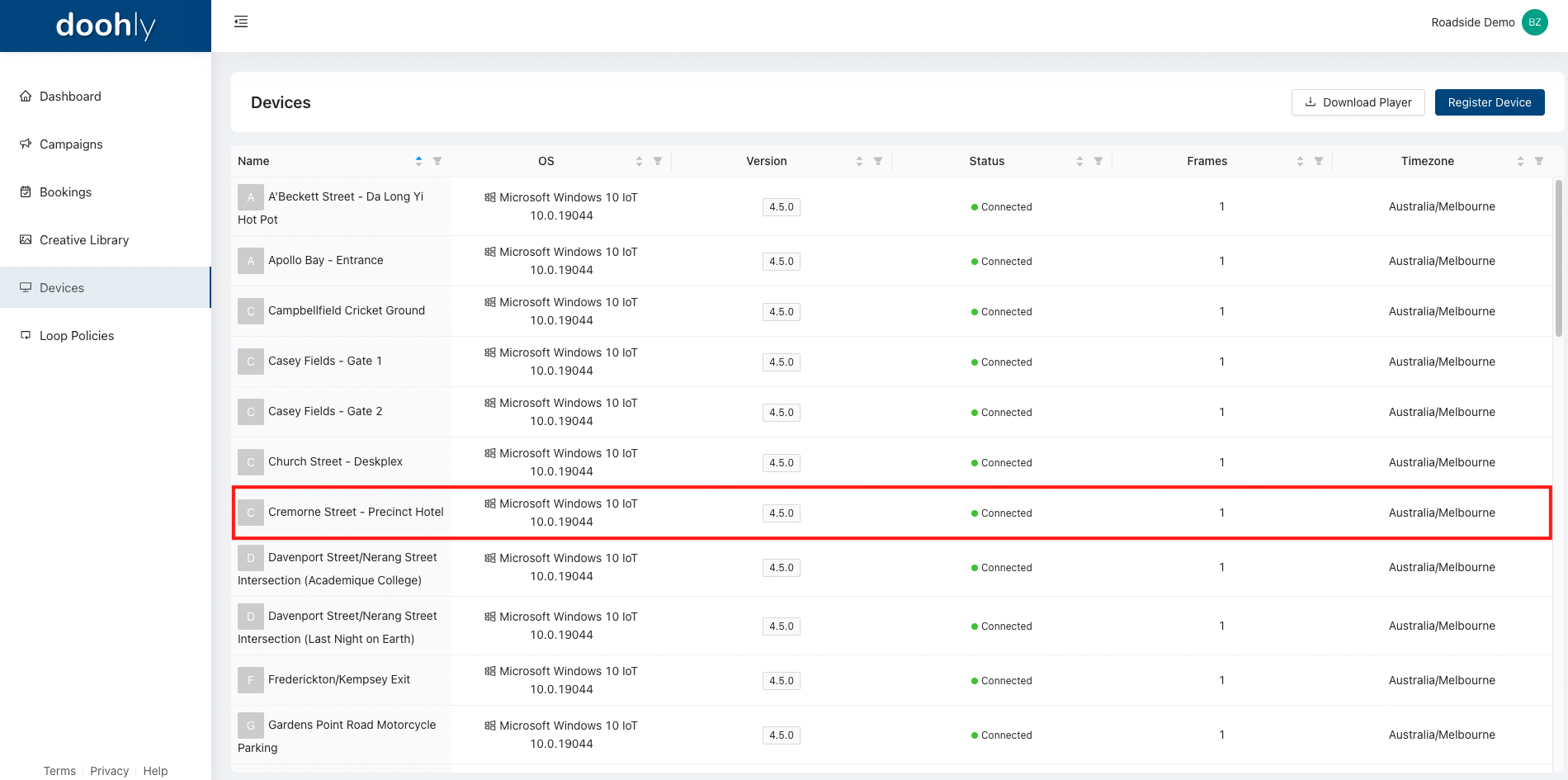
Navigate to the device's settings by clicking on "Settings".
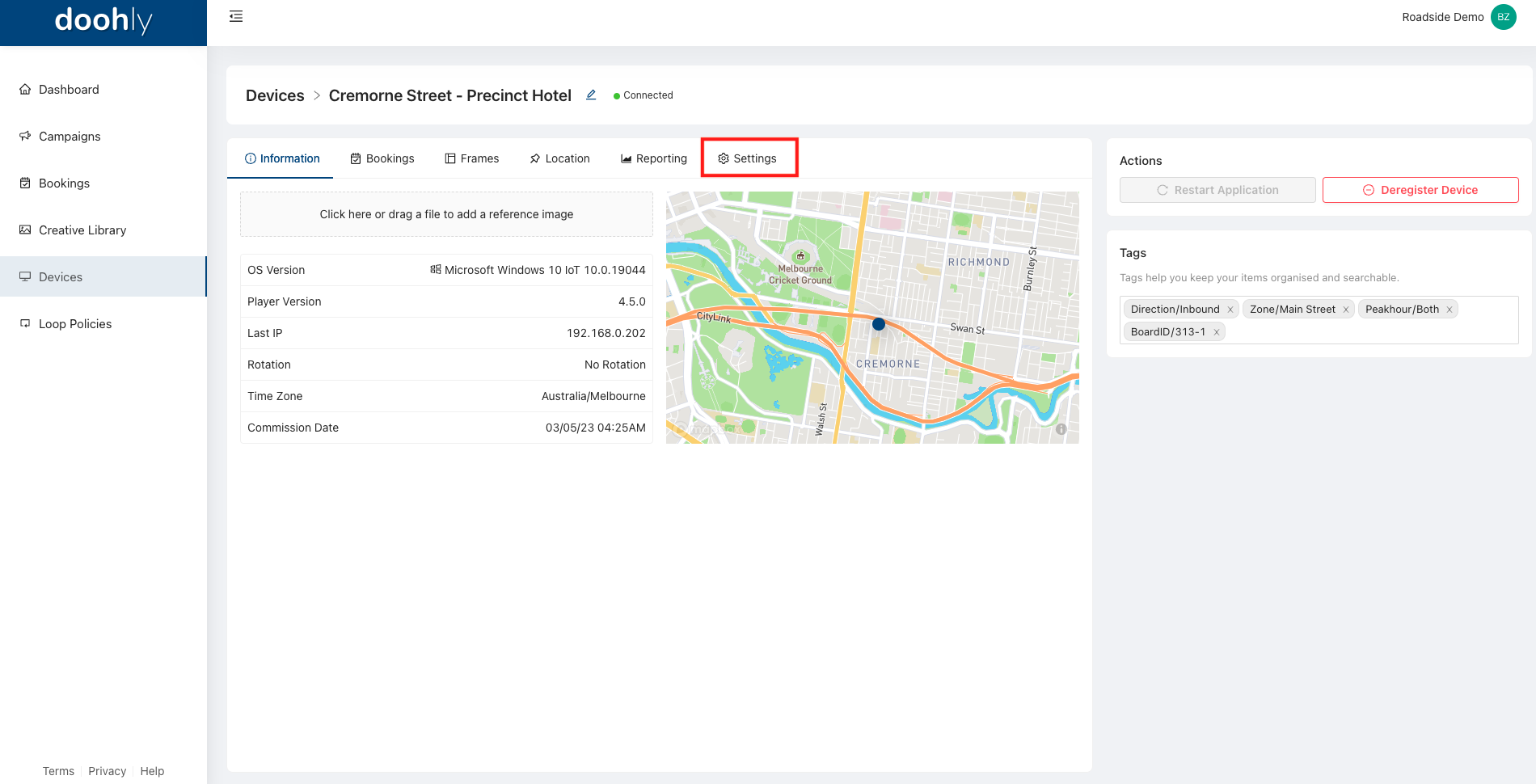
Click on the "Window Preset" dropdown menu and select the correct window preset.
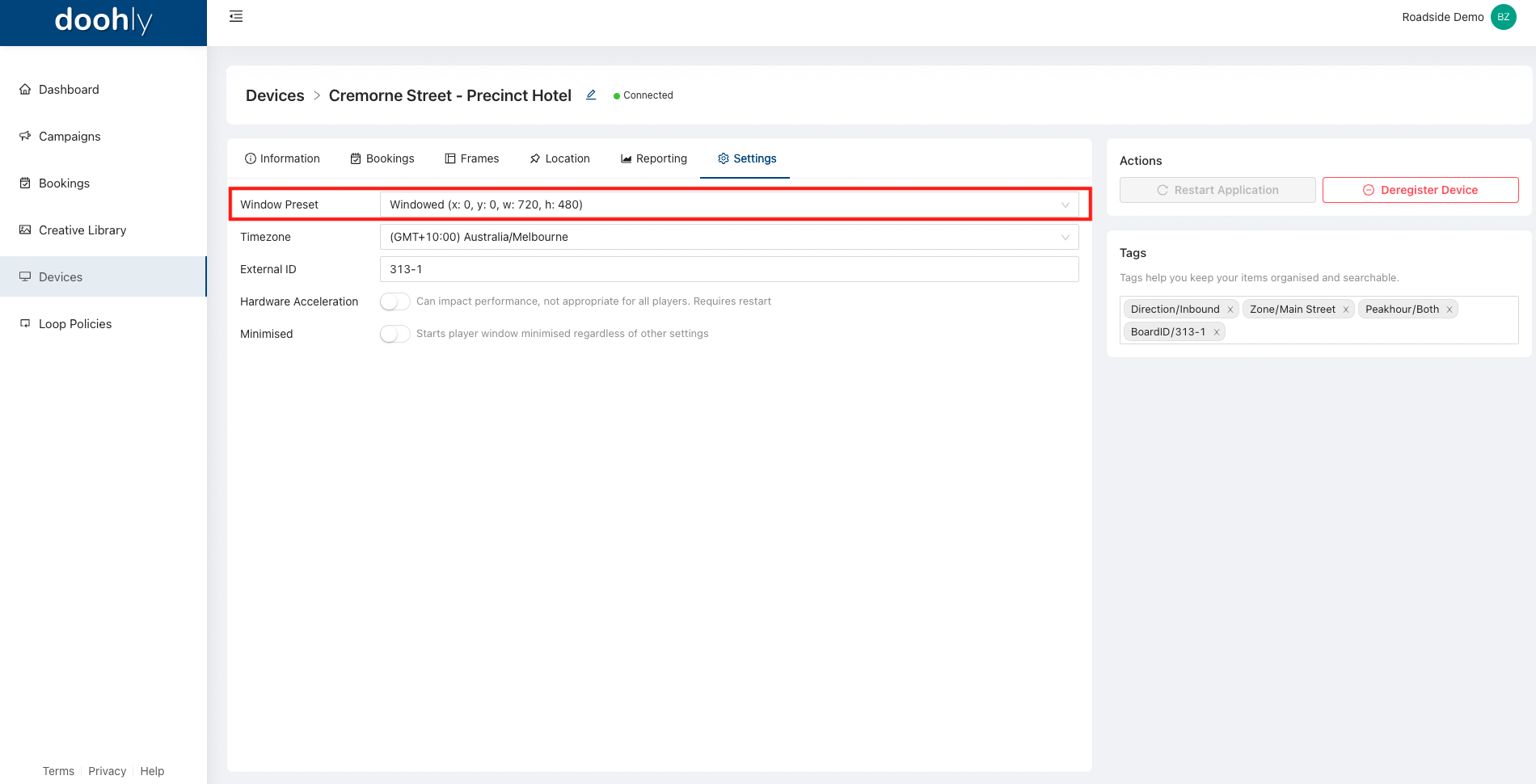
Updated 10 months ago