Creating A Campaign
Campaigns are a group of bookings that can be ordered. Once a campaign is created, they will have a start date and an end date, and allow more customised play orders.
Creating A Campaign
To start creating campaigns, click on “Campaigns” found in the menu on the left.
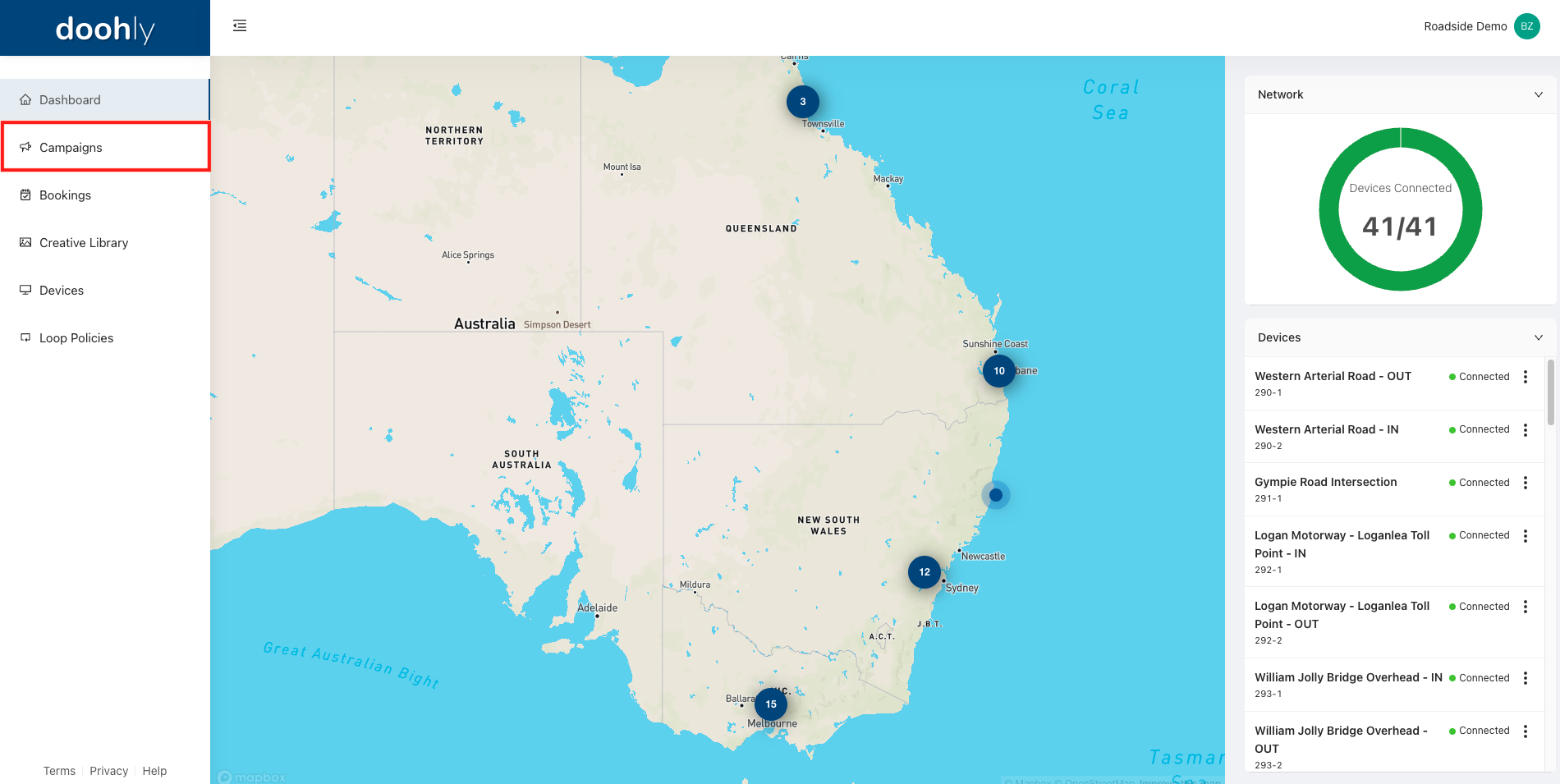
From the “Campaigns” tab, click “New Campaign”. Provide a useful name along with a start and end date for your campaign, then hit “OK”.
It’s important to note that these start and end dates won’t impact the bookings' ability to play, it should only be used as a reference and to help with organisation and sorting.
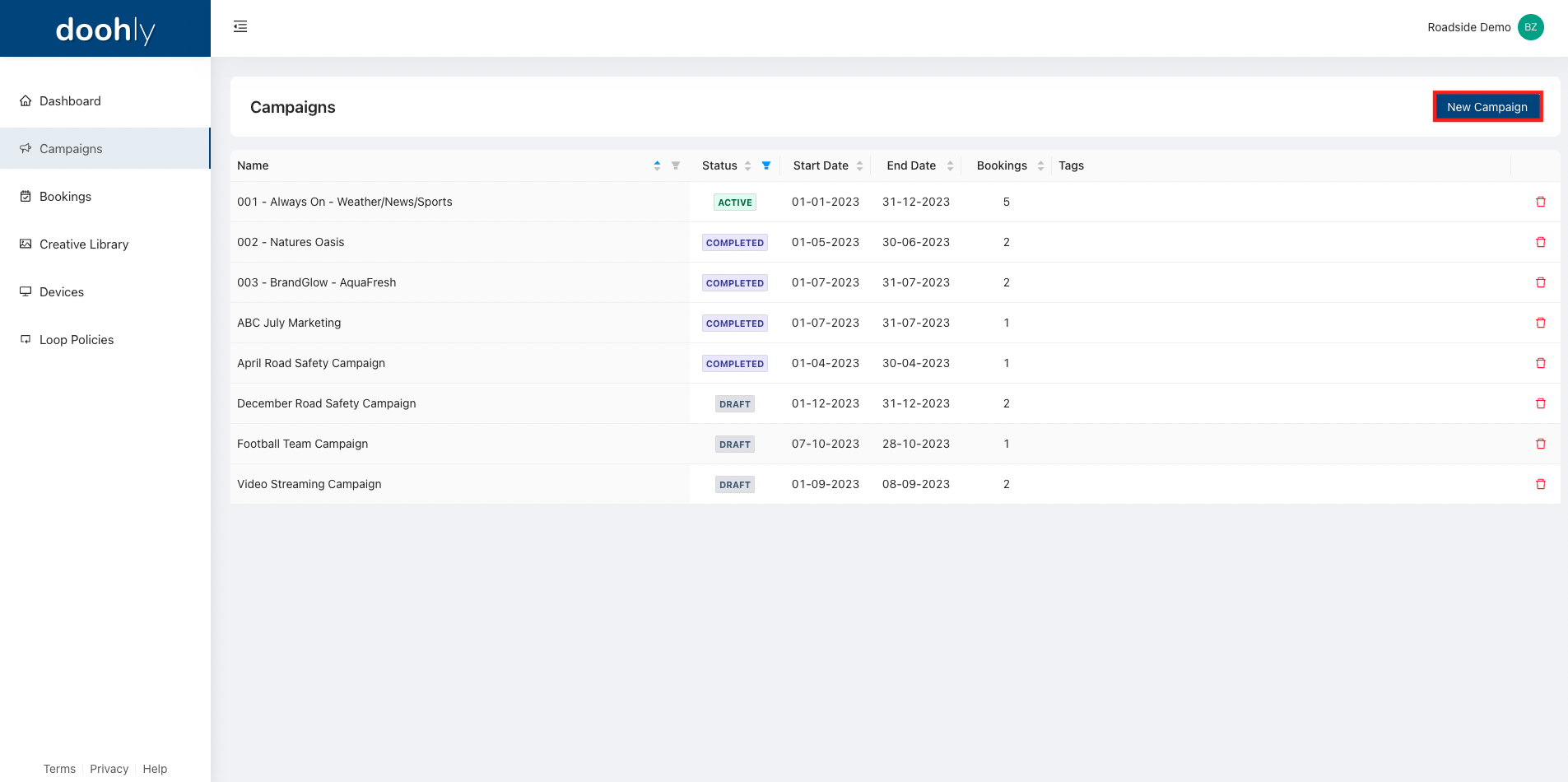
Now that your campaign has been created, you will need to add your bookings. There are two different ways to achieve this:
- The first is to create a new booking from the campaigns menu
- The second is to use your existing bookings
Add A New Booking To Your Campaign
To create a new booking, click the “New Booking” button and give it a name, then hit “OK”.
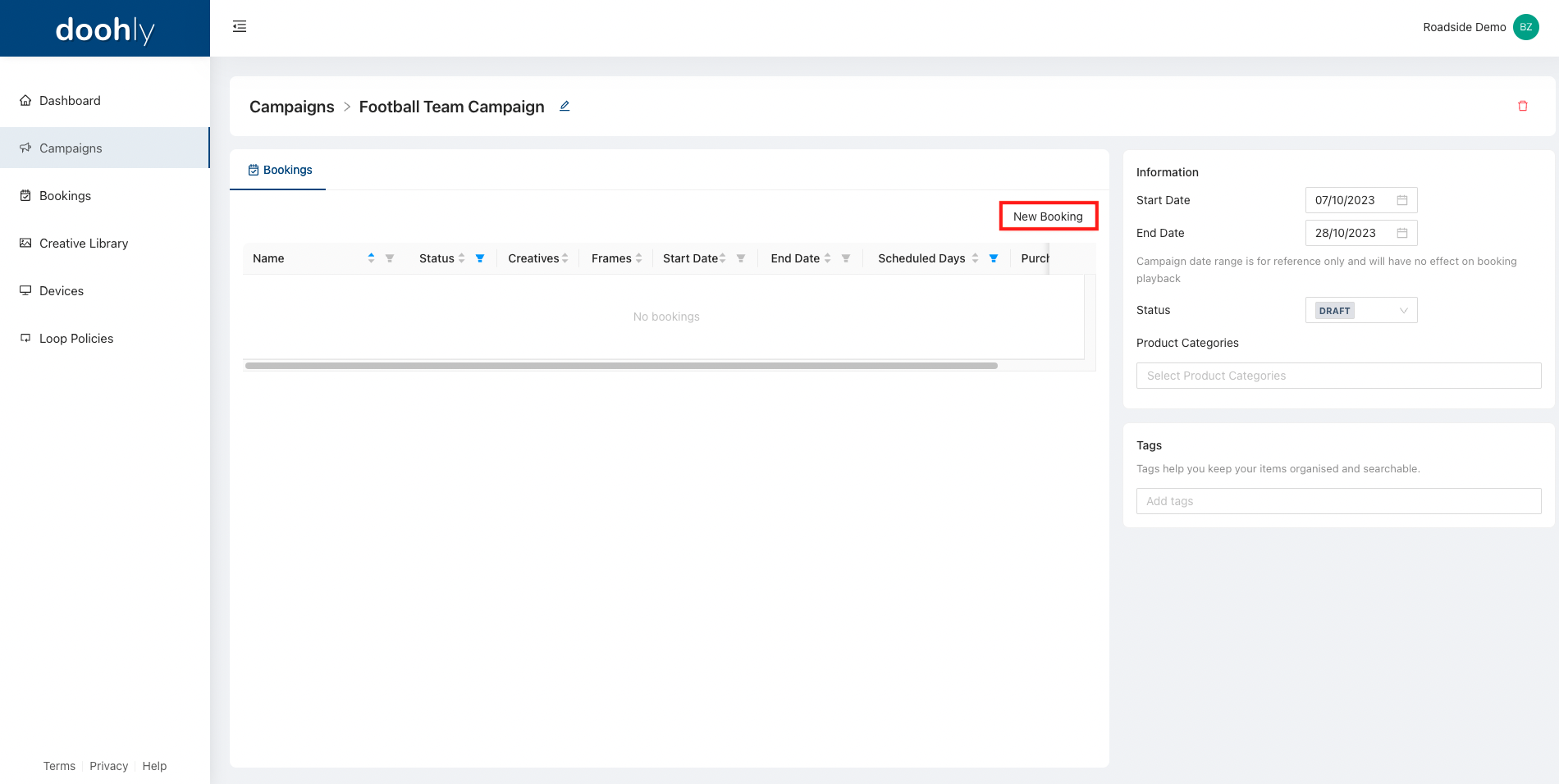
Once you’ve created this booking, to make changes to it (such as adding creatives) simply click on said booking line item/row.
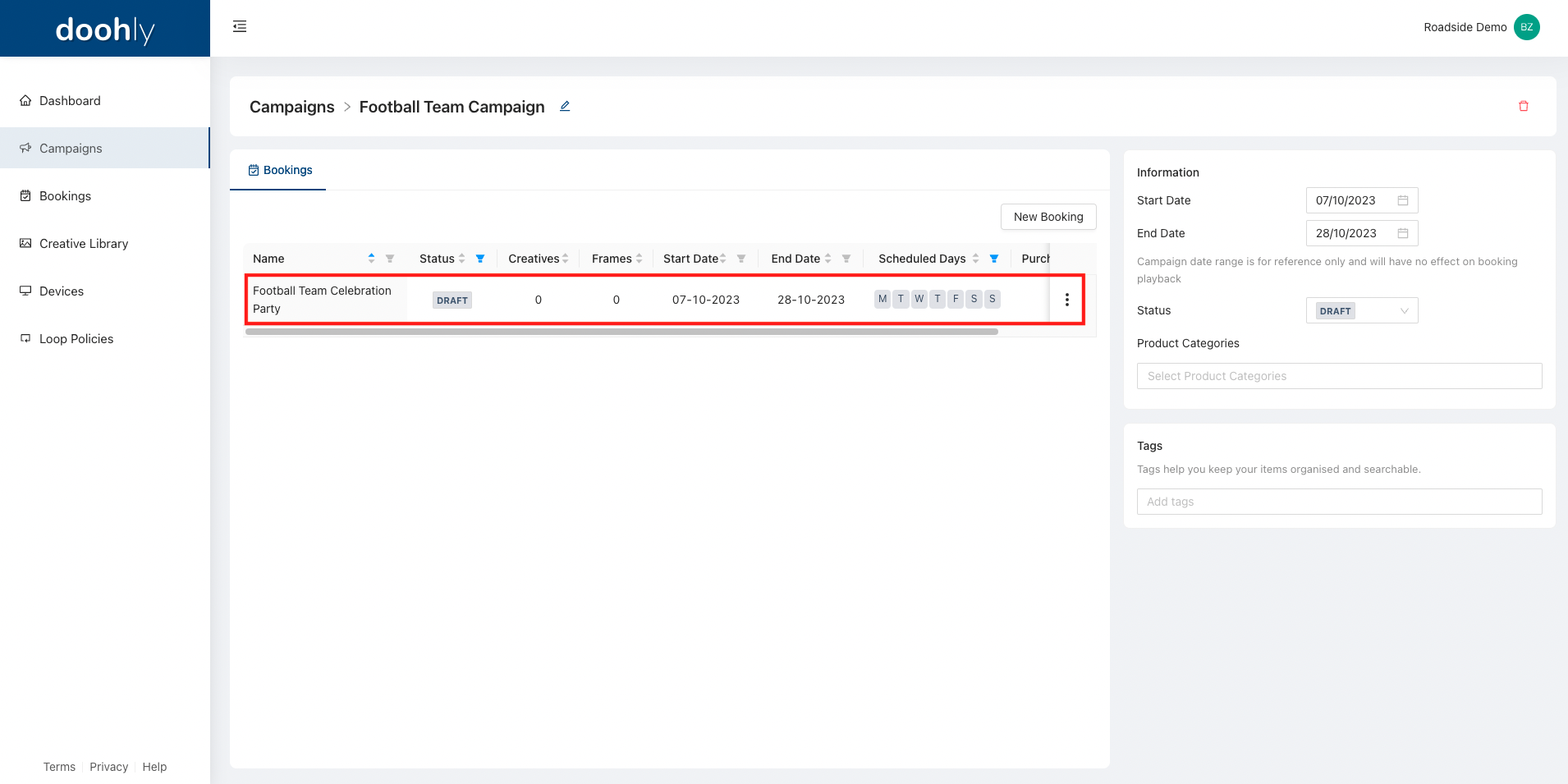
Follow this guide for more info on how to create a booking outside of a campaign.
Add An Existing Booking To Your Campaign
If you've already created bookings that you wish to use, you can assign these to your digital display campaign via the booking details page. To do so, head to the “Bookings” tab on the left side of the screen.
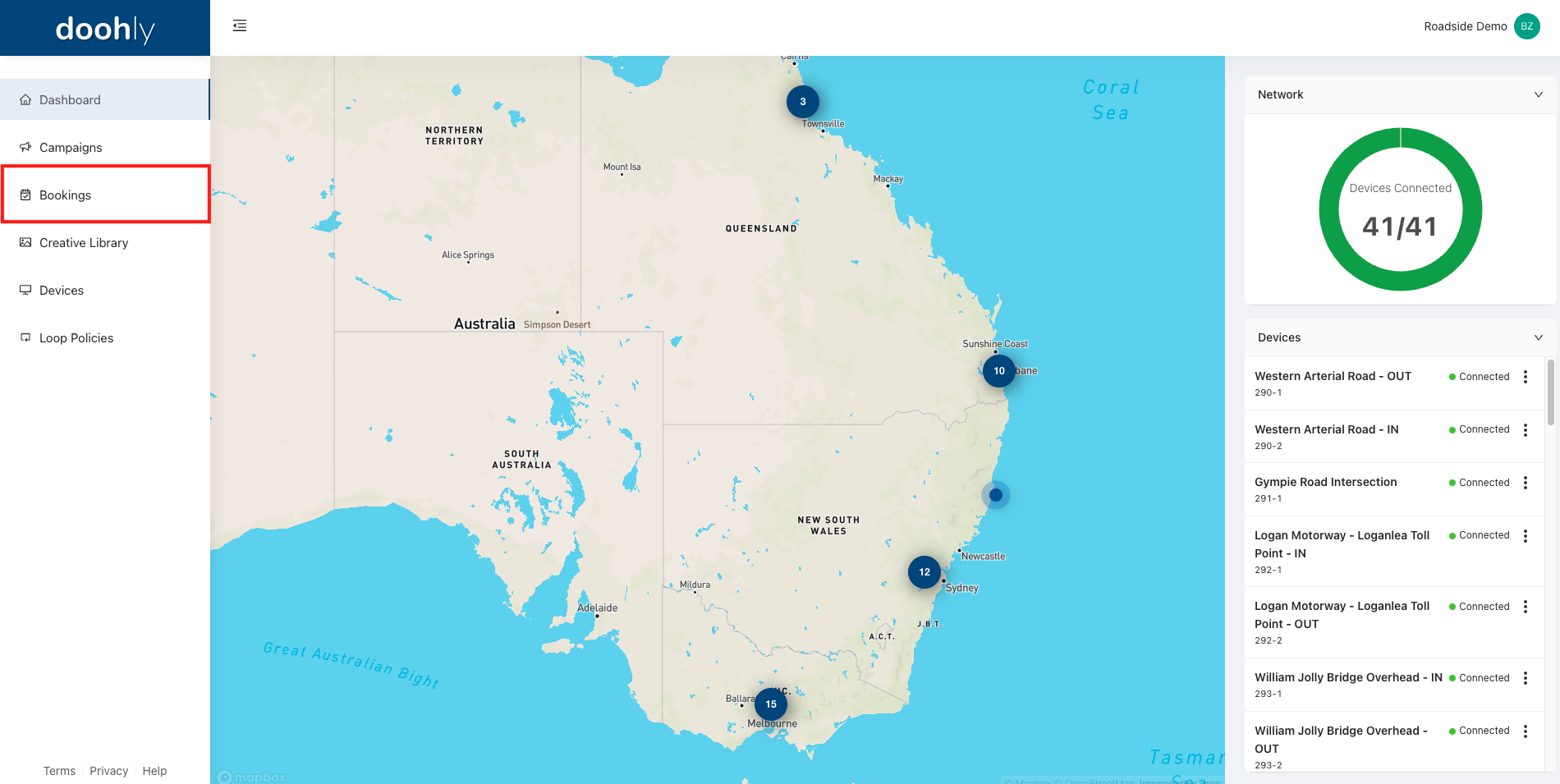
From here, select the booking you would like to use. Then click on the “Campaign Selector” in the information section and select the correct campaign.
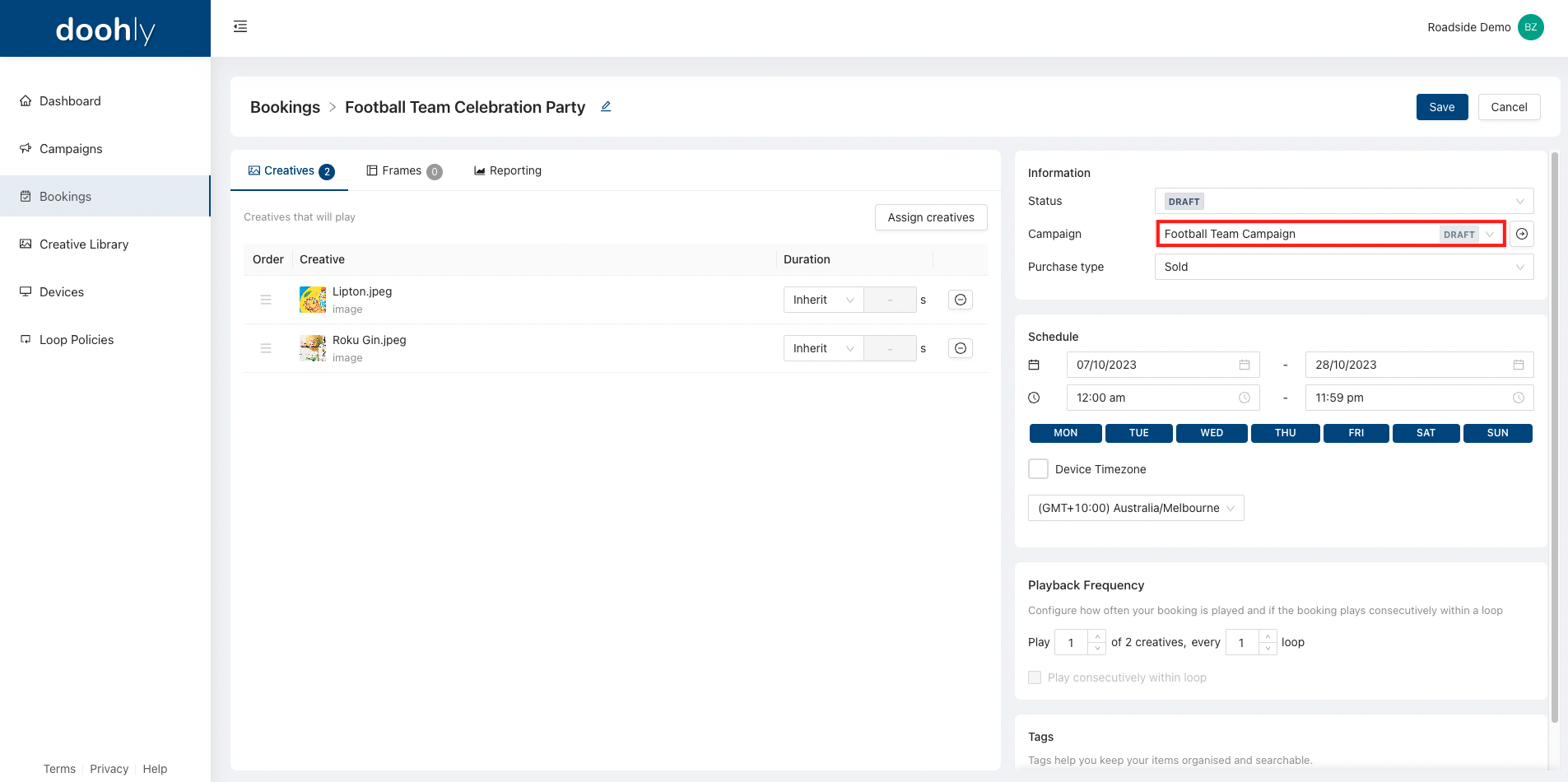
Ensure you click the "Save" button for the changes to take effect.
Status & Tags
The final two fields are the “Status” and “Tags” fields.
To change a campaign's status, simply select one of the available options from the drop-down menu.
For more information regarding statuses, follow this article.
Tags are used as a way to organise and sort campaigns. Device tags, campaign tags and booking tags are all shared, and previously used tags can be selected from this menu.
If you wish to create a new tag, you can do that here too. For more information regarding tagging, check out this guide.
Updated 10 months ago