Bookings Reports
This knowledge base article explains what the Doohly reporting feature reports on, and how often data is collated.
How To Access Booking Reports
To access your bookings reports, head to the "Bookings" tab on the left-hand side of the screen, then select the booking you wish to check.
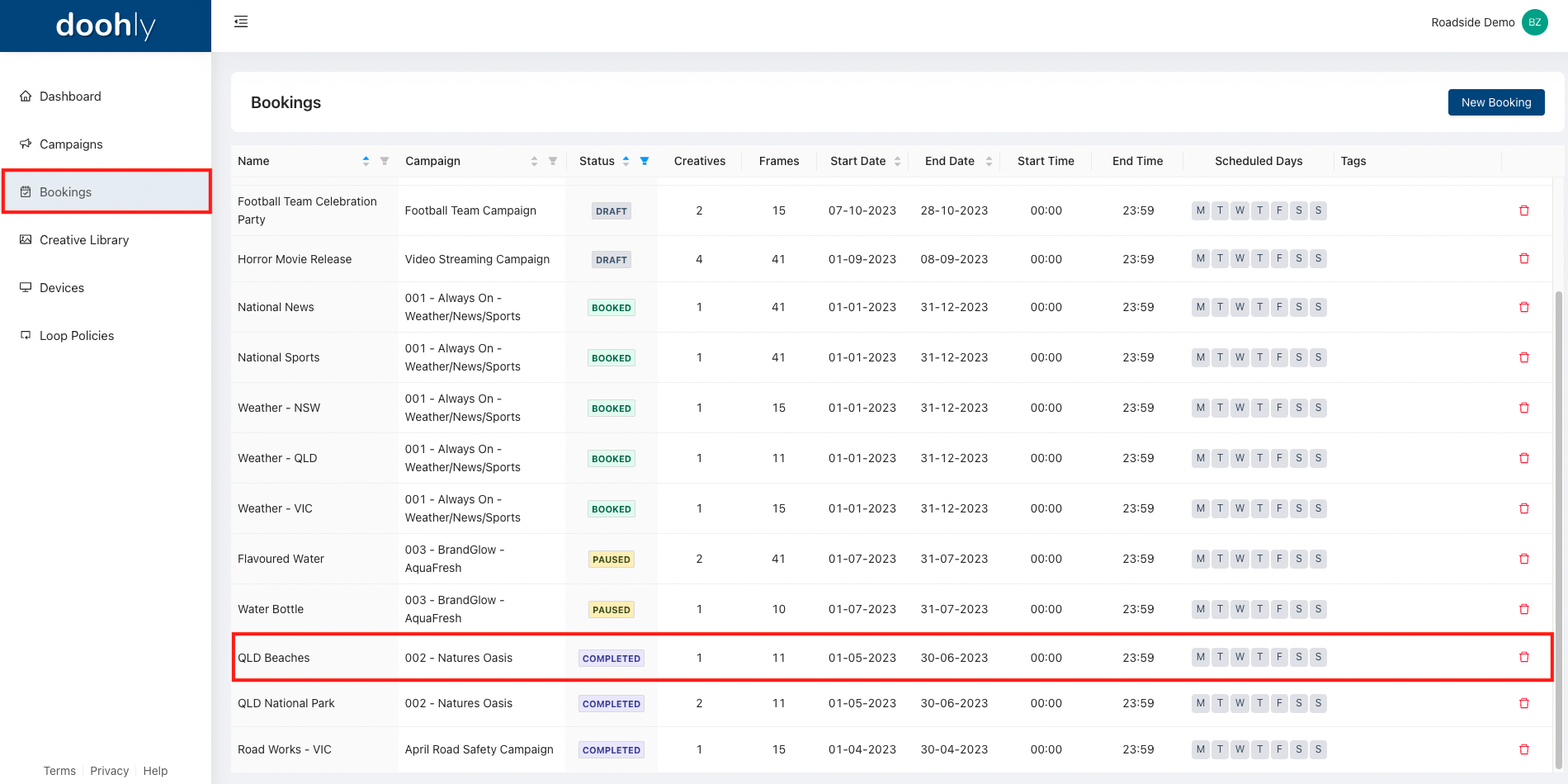
Once you are in the booking details section, there will be a "Reporting" section along the top. Select this to enter the reporting tab. This is where you will access all the reporting information for this specific booking.
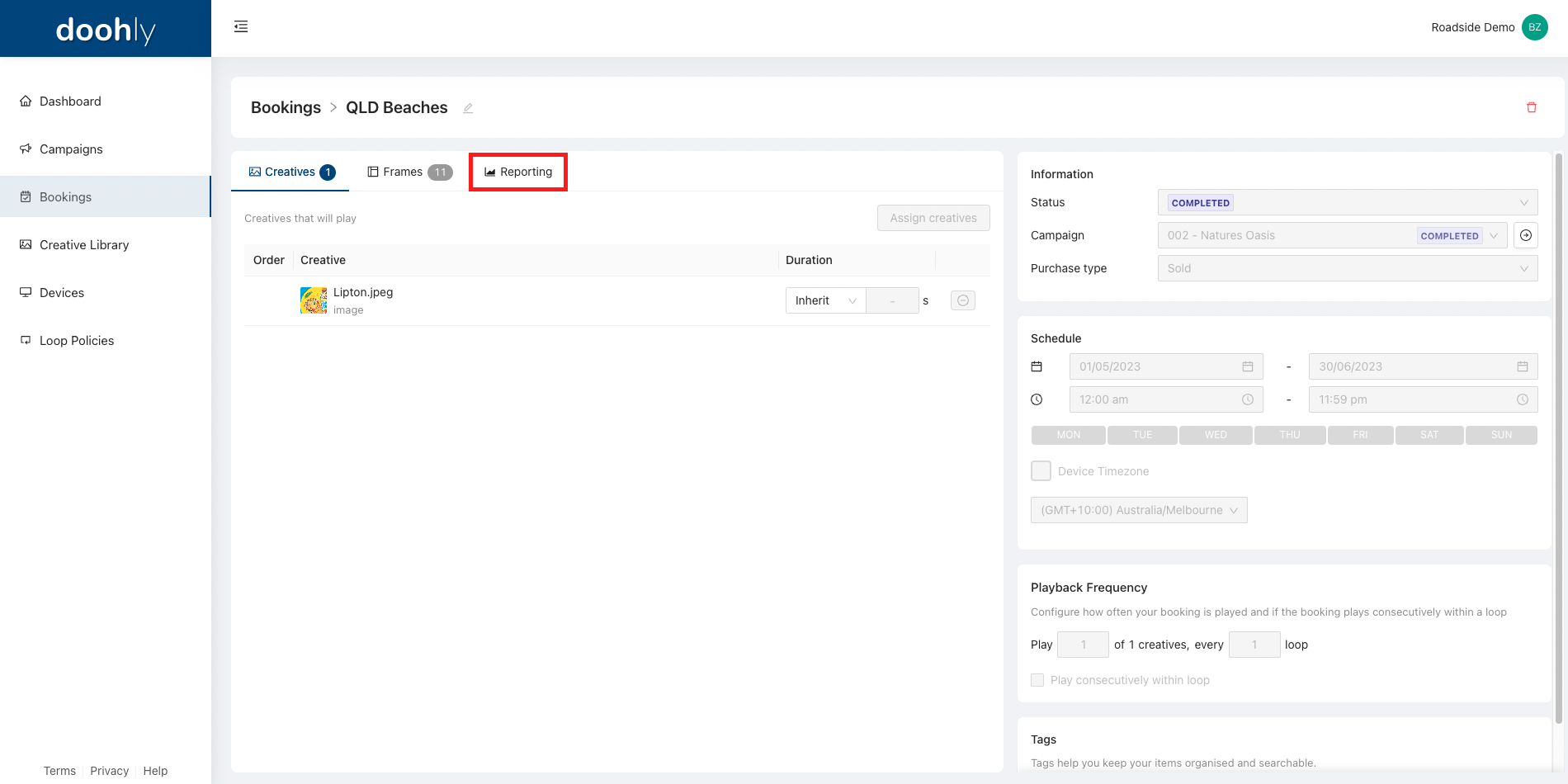
Section Overviews
Performance Overview
The performance overview section is the topmost section of the reporting tab. Its main aim is to summarise the rest of the page in a short and easy-to-understand way.

Booking: The name you have given the selected booking
First Played: When this booking was first played on any device
Last Played: When this booking was last played on any device
Collated On: Report data is collated twice a day, once in the morning and once at night
Devices to Date: The number of devices this booking has played on
Plays to Date: The total number of plays inclusive of every device the booking has played on
Performance Breakdowns
The performance of bookings is broken down by week and day. The Doohly weekly reporting period starts on Monday (Melbourne Time). You can filter both the weekly or daily lists by date, or by play count.
You are also able to download the daily play count data as a CSV file using the "Export CSV" button.
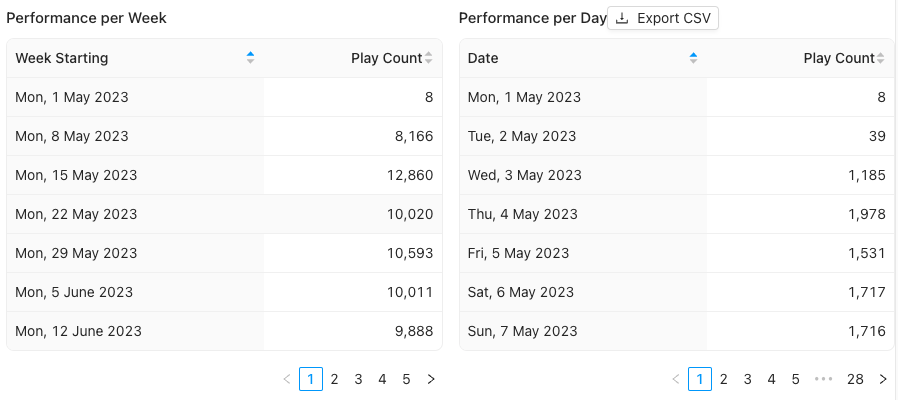
Performance Per Device
The final section of the reporting tab shows all the devices that the selected booking has played on. It also shows the total amount of plays the specific booking has had on each individual device.
This data can also be filtered by play count, or by device name. If looking for specific device data, the device names can be searched.
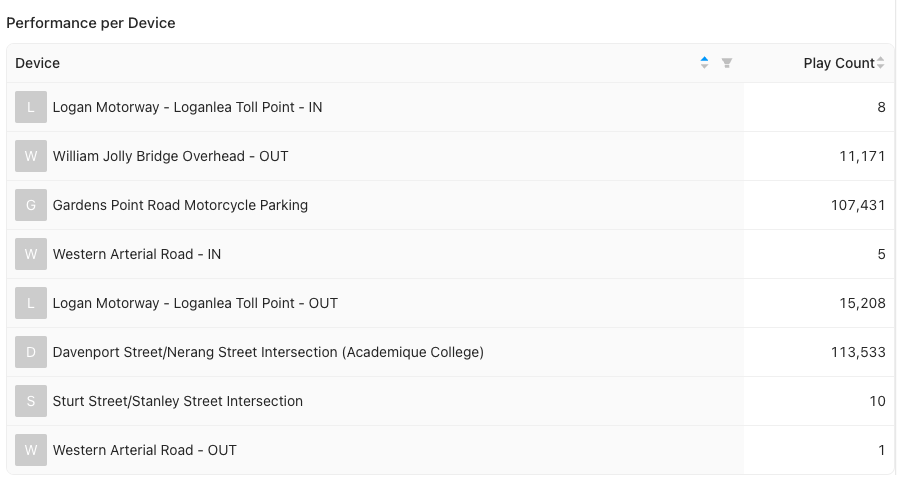
Updated 10 months ago