Creative Frame Targeting
Creative frame targeting allows you to specifically target frames for each individual creative within a booking.
Overview
The frame targeting feature allows precise control over which creative plays on what screen, without needing to create multiple bookings. With this feature you can target particular frames that each creative will play on, allowing you to target based on any required parameters (location, name, tag etc)
Getting Started
1. Enabling frame targeting in bookings.
- Navigate to Bookings where you will now see a Frames section that is defaulted to “inherit”. This means that these creative files will inherit or “schedule to” all of the frames within the booking.
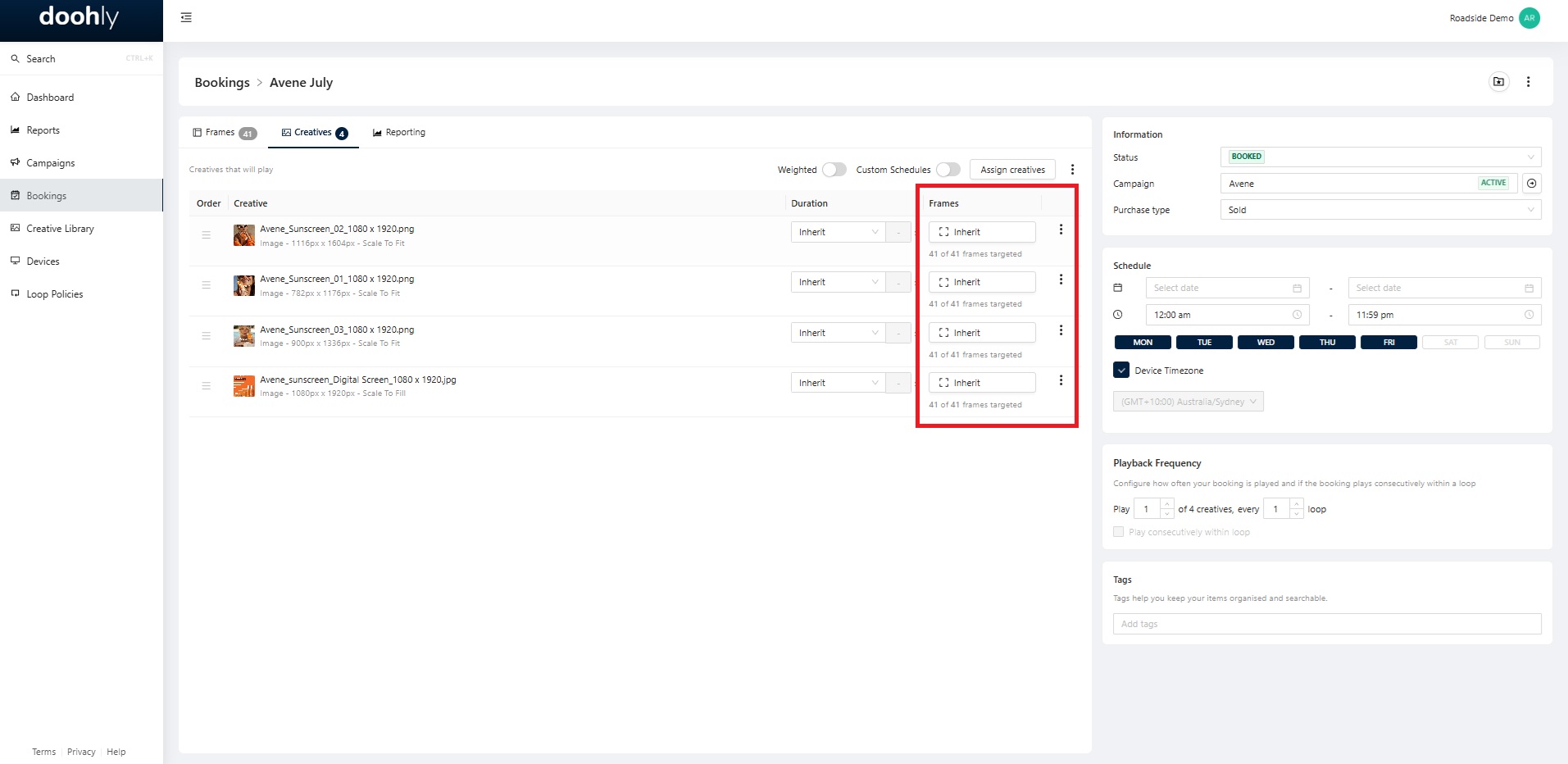
2. Using Frame Targeting
- Step 1: Click the Inherit button
- Step 2: Toggle On Frame Targeting
- Step 3: Select the relevant frames you want this creative file to target
- Step 4: Click Apply
Note: when selecting frames you can filter by tags or postcodes for more precise targeting.
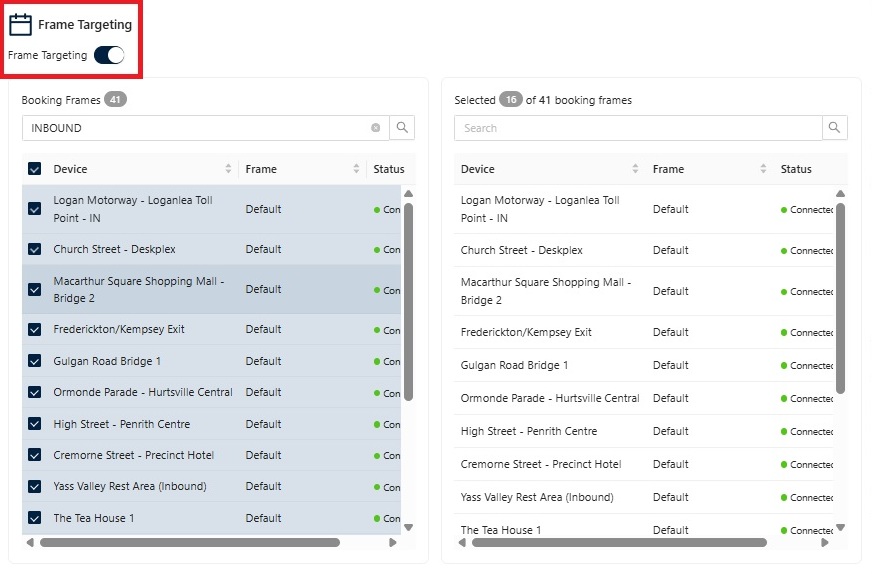
3. Targeting Frames with Custom Schedules
-
Step 1: Toggle on custom schedules
-
Step 2: Click the Calendar + icon to add a new custom schedule
- Note: you will now see a newly expanded custom schedule window
-
Step 3: Drag to select times in half-hour increments, or click a time block to open the ‘Edit Schedule Block’ prompt and manually enter start and end times.
-
Step 4: Toggle on Frame targeting on the right-hand side of the custom schedules window
-
Step 5: Select the relevant frames you want this custom schedule to target
- Note: You can now create multiple schedules for a creative file in this UI.
- You can now also name each custom schedule.
-
Step 6: Click Update to ensure your schedule is saved.
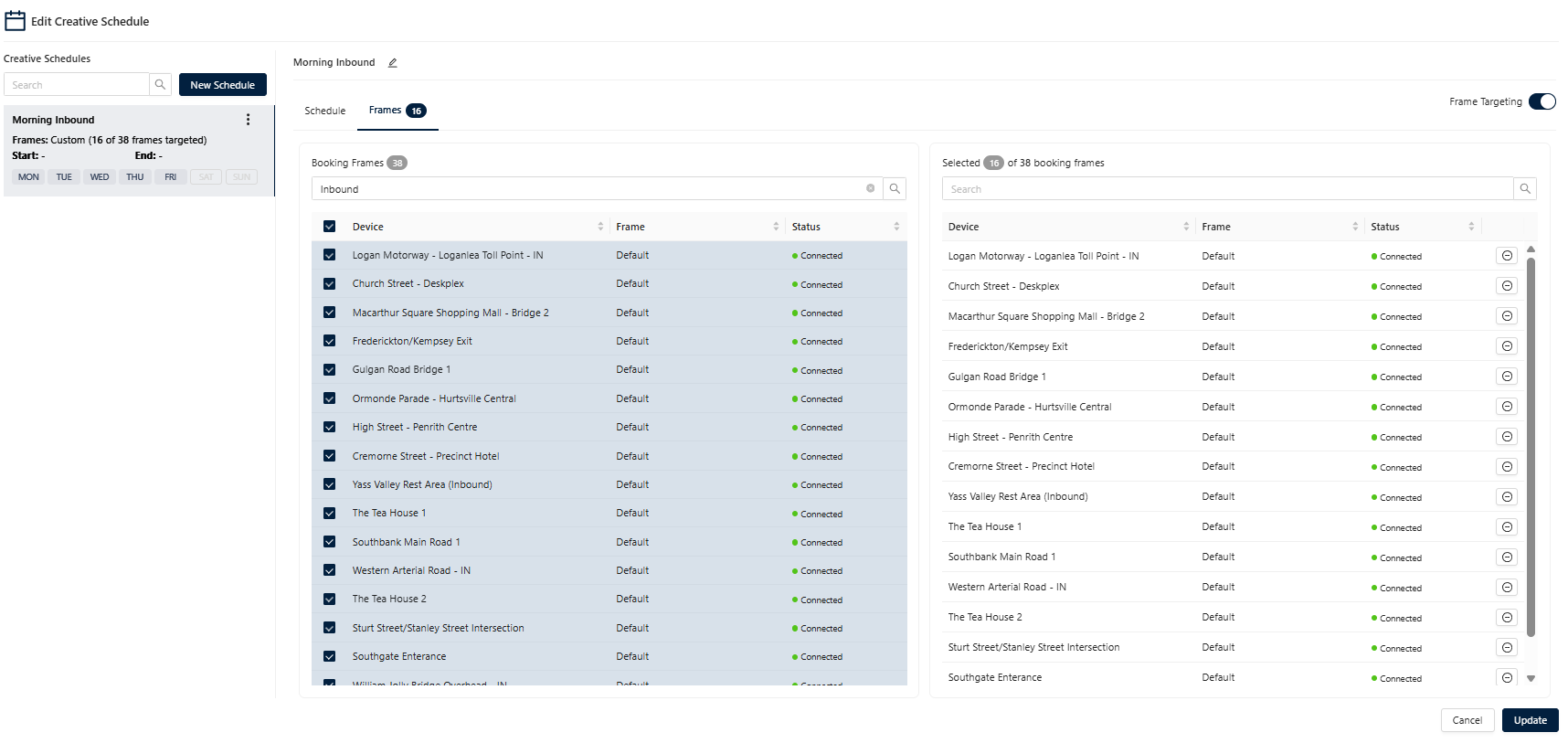
Sub-Features:
- Frames First: When creating a booking you will now see frame selection as the first page.
- Copy Schedules to Creative(s): After applying a custom schedule to a creative file you can now copy that custom schedule to other creative files in your booking, simply by clicking the skewer menu and selecting Copy Schedules to Creative(s).
- Copy Targeting to Creative(s): After applying a custom frame targeting to a creative file you can now copy that frame targeting to other creative files in your booking, simply by clicking the skewer menu and selecting Copy Targeting to Creative(s).
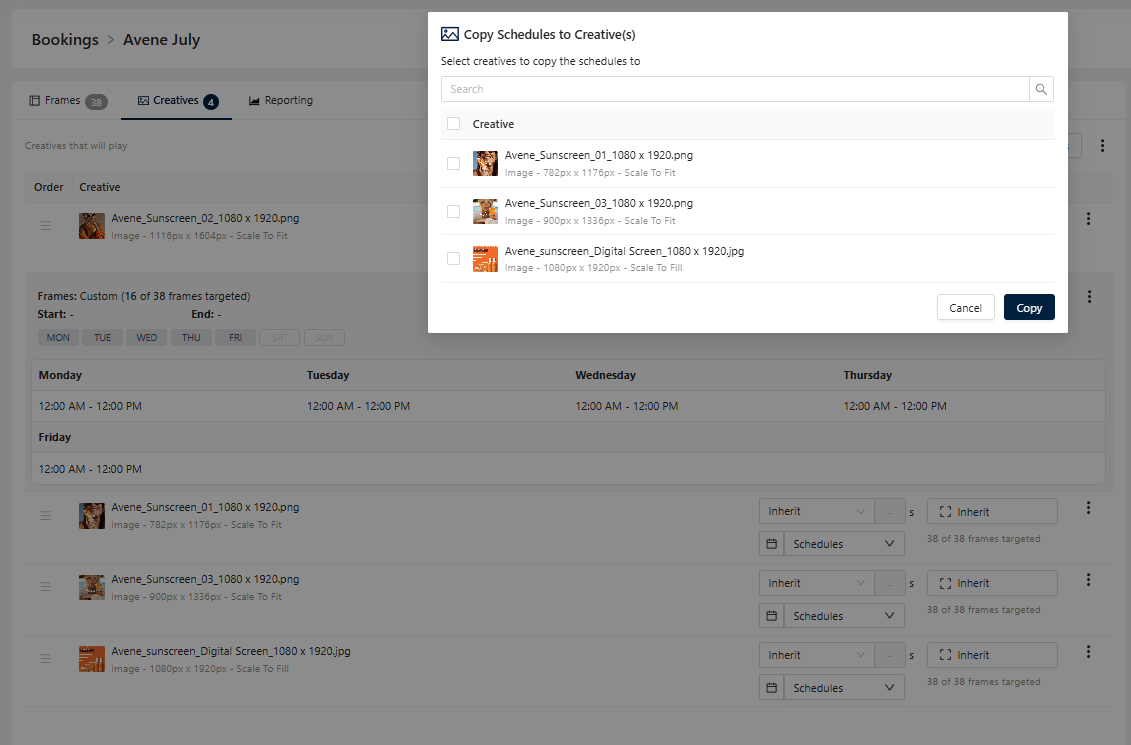
Troubleshooting
If you have any questions or need assistance, please contact our Support Team: [email protected]
Updated 6 months ago