Enabling Mappedin
Doohly now supports Mappedin Directory navigation to enhance user interaction.
Doohly and Mappedin are refining how your digital displays interact by merging advertising with valuable on-demand information. For additional details and assistance, please email [email protected]
Requirements
- Mappedin Account Setup: Set up a Mappedin account through Mappedin, follow their processes, and inform them of your intention to use the Doohly x Mappedin integration.
- Enable Integration: Contact [email protected] to request the Doohly x Mappedin integration option. Note: The Mappedin settings will not be visible in your Doohly web app until this integration is enabled by our Support Team.
- Configuration: Once Mappedin is fully configured to your requirements, you can easily enable it on your devices via the Doohly web app.
Enabling Mappedin on Doohly Devices
- Select your desired device from the Doohly web app.
- Navigate to the settings menu and toggle the ‘Mappedin’ option to ‘On’.
- You can optionally change the ‘Interactivity Timeout’ for a device. The interactivity timeout is the amount of time to stay on the MappedIn screen after the user has stopped interacting with the screen, before switching back to the Doohly player and resuming playback.
- Save settings.
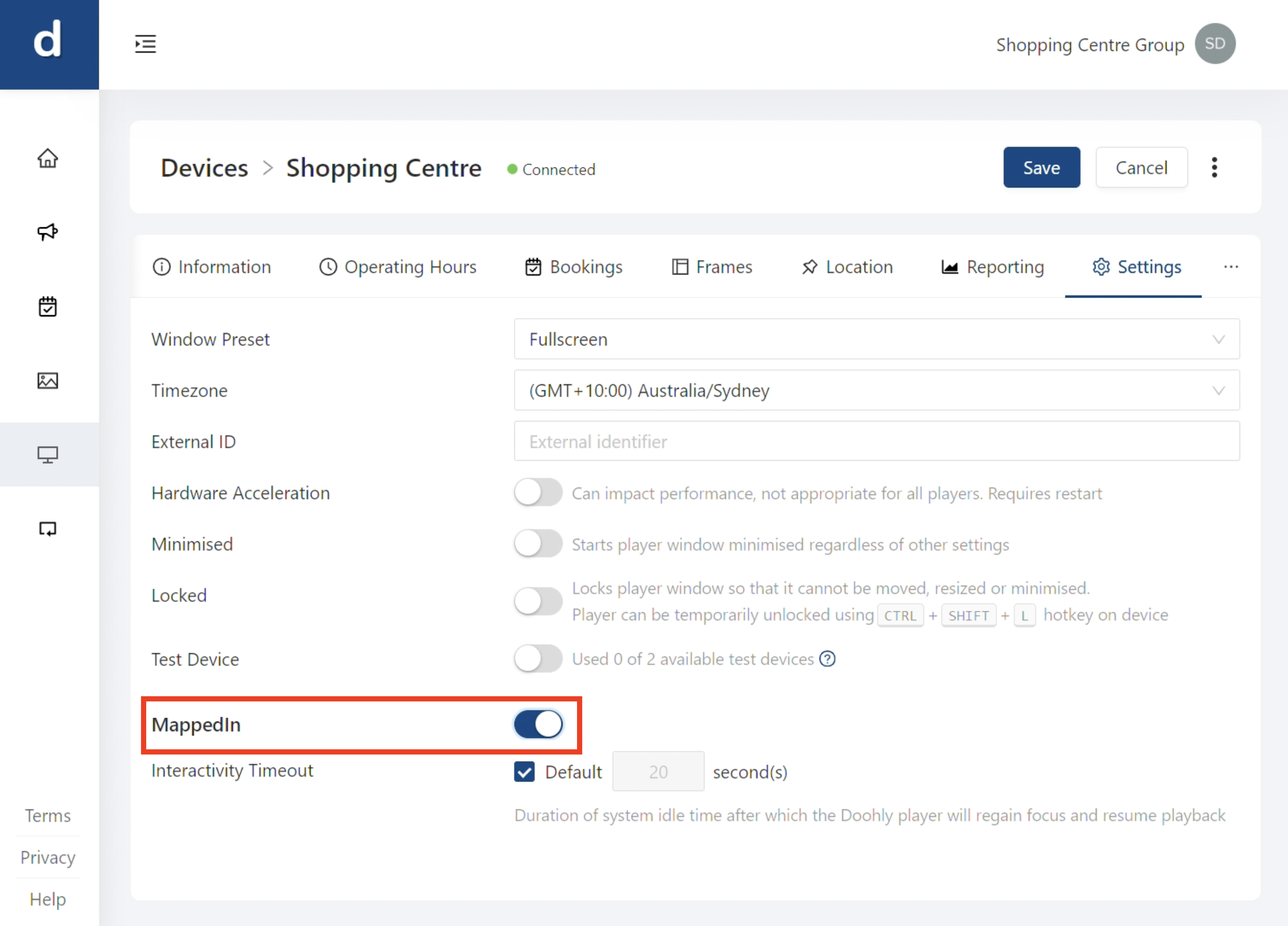
Updated 10 months ago