Register a Device
Overview
The first step for setting up your digital signage is to register the device to your account. This is done so that Doohly can communicate with the digital signage player and tell it when to play specific content.
To begin this process, simply run the Doohly Player application on a supported device.
Download the Doohly Player software
You can download the Doohly Player software from the Device section within the Doohly Platform or via the links below.
Registering a Device
Once you’ve logged into your Doohly account, click the central "Register a device" button.
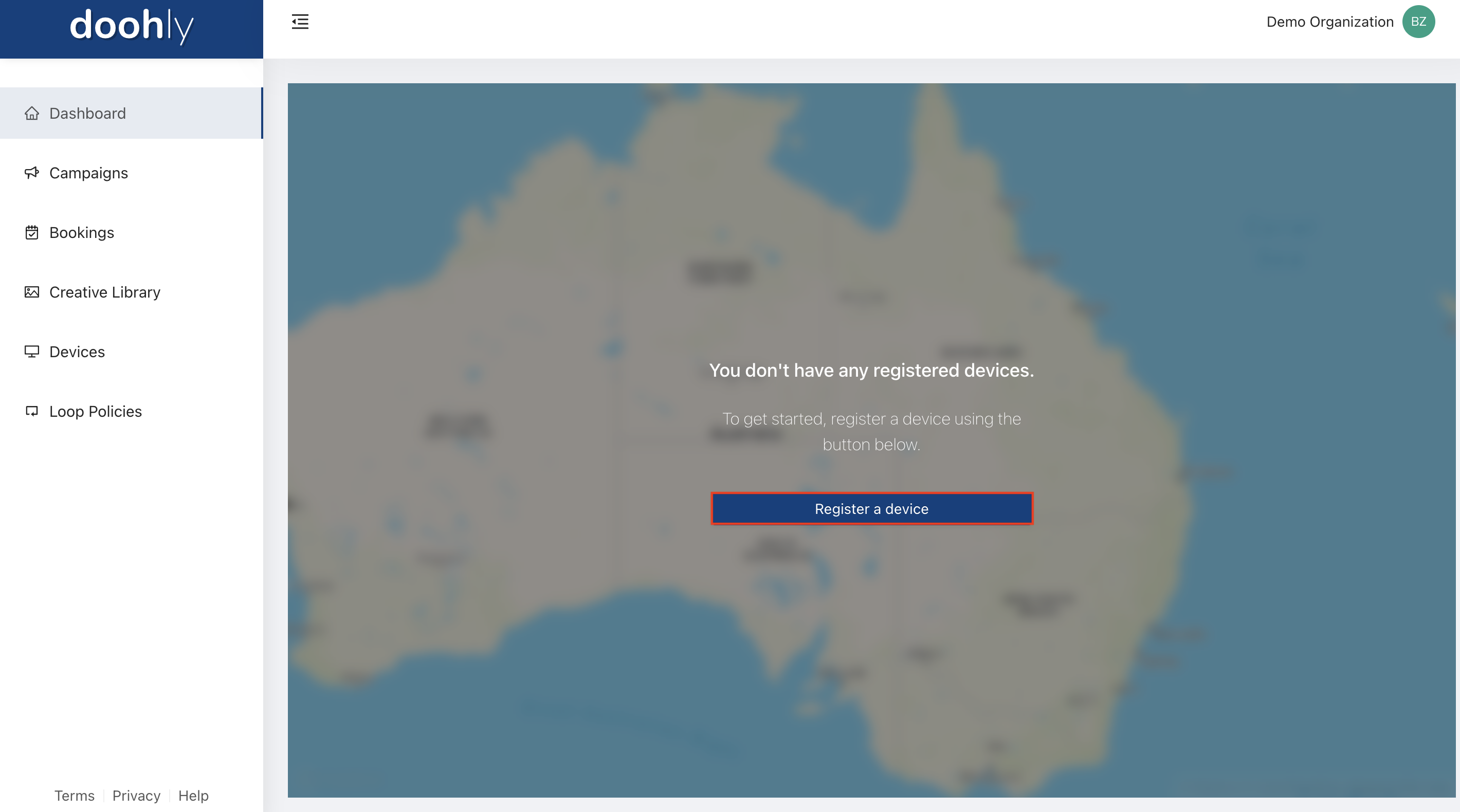
After clicking this button it will reveal a menu to the right that looks like this:
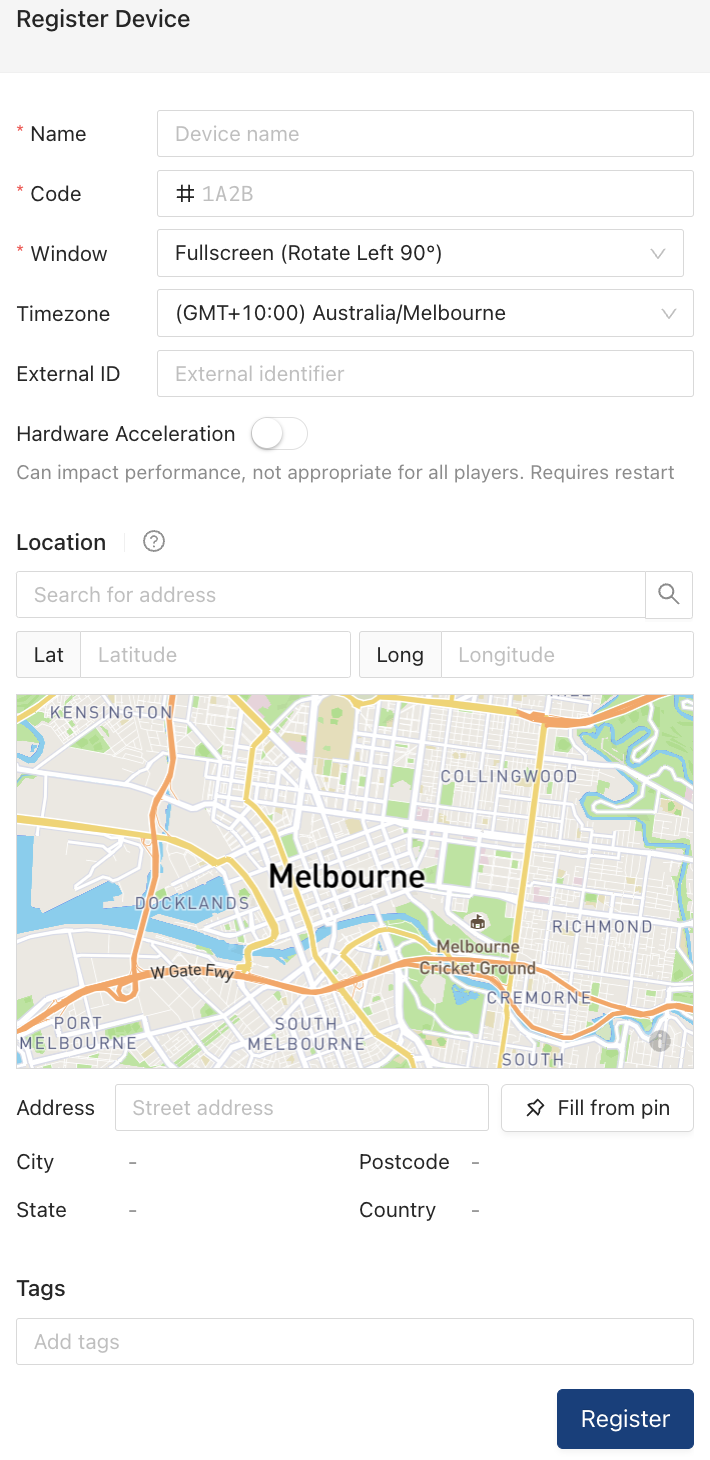
The “#Code” is the verification code that will be displayed on the screen of the device you have installed the Doohly Player on. It should look similar to these (number, letter, number, letter):
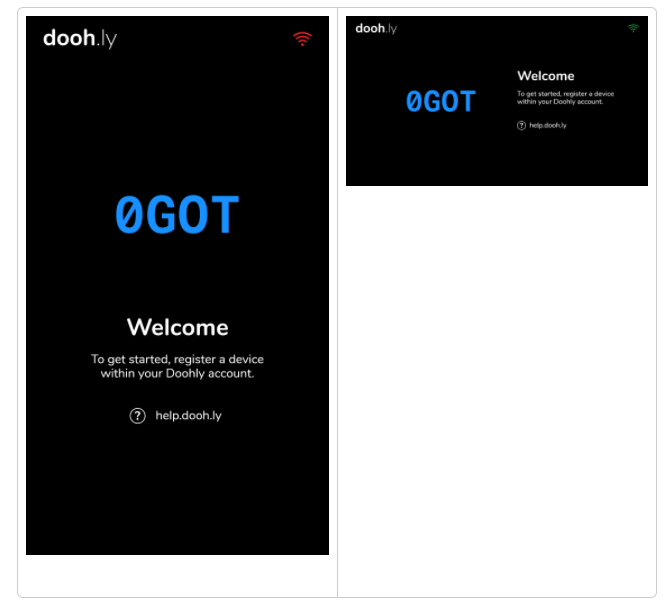
Once your device is registered and appears online, you are able to schedule bookings and change device-specific settings.
Registering Additional Devices
Registering additional devices after your first is done in a very similar manner, simply click on the “Devices” tab on the far left of the screen.
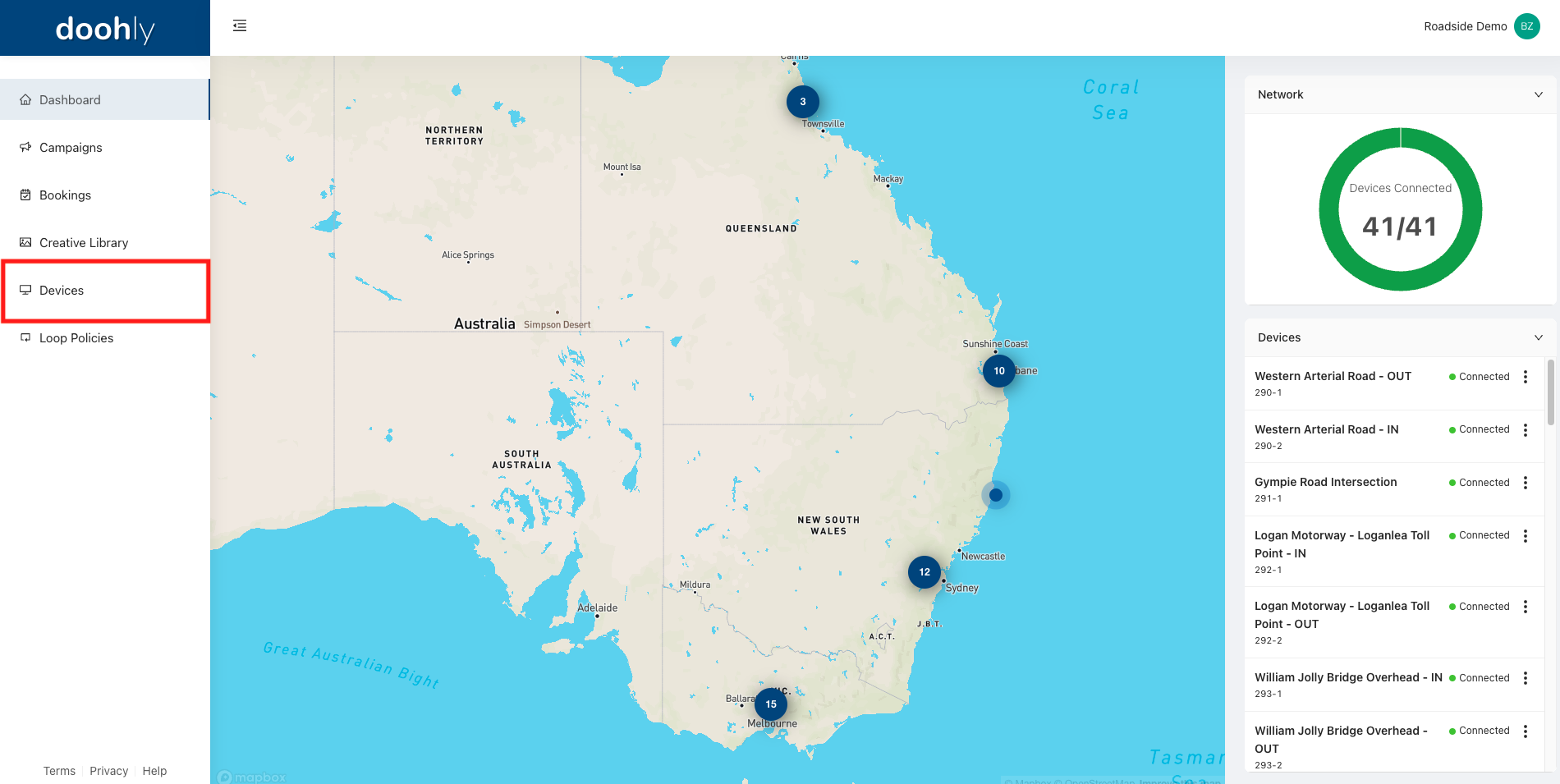
From there, go ahead and click the “Register Device” button along the top right of the screen.
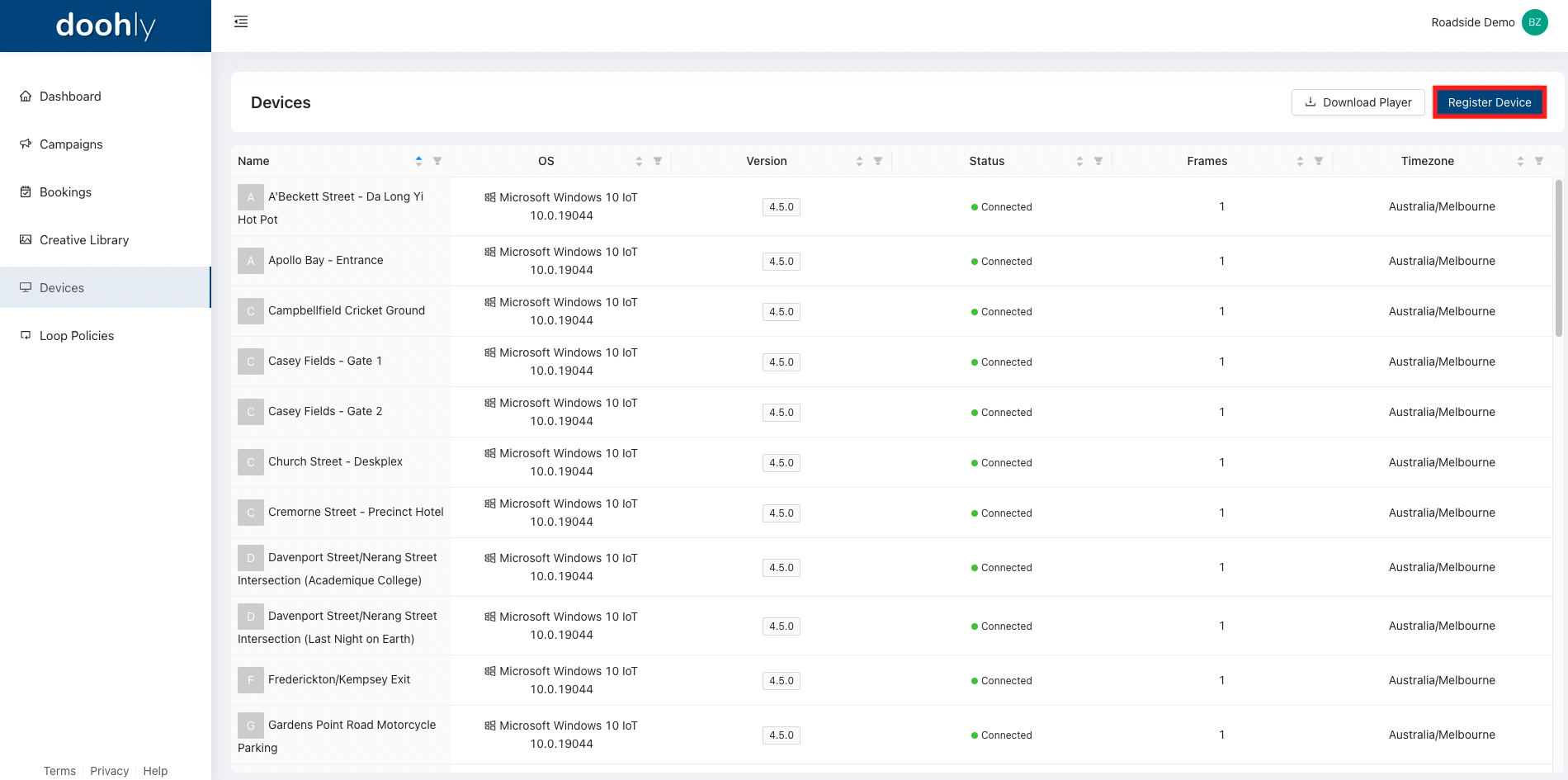
From there, follow the same steps as when you registered your first device.
Updated 10 months ago