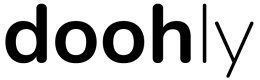Enabling Vistar Media
Requirements:
Before we can enable Vistar Media for your Doohly space, you must have a Vistar Media account and contact Vistar Media to inform them of the integration.
Getting Ready For Vistar Media
-
Get a Vistar Media account set up through Vistar Media and follow their processes.
-
Contact Doohly support ([email protected]) and let us know that you would like to enable Vistar Media programmatic content.
-
Once you are ready for us to enable Vistar Media, we will ask for your Vistar Media API key, as well as the default
Network ID- both of which are found in Vistar Media.- The
Network IDwill be a string of numbers and letters (e.g.bh0zuXLsSRu69DqPJL3L6i)
- The
-
When we have all this information, we will make the required changes to your account and let you know Vistar Media has been enabled.
Enabling Vistar Media On Existing Devices
If you already had registered devices on Doohly, these can have Vistar Media enabled on them.
-
Go to “Devices” and select the device you wish to enable Vistar Media on
-
Along the top, click “Programmatic”
-
Enable Vistar Media by clicking the toggle
-
Provide both the
Network IDand theVenue ID- We recommend setting the
Venue IDas the same or similar to the device name, as that is how it will be identified in Vistar Media
- We recommend setting the
The device is now ready to play Vistar Media programmatic content based on the loop policy assigned to its frames.
Note: If the
Network IDandVenue IDdo not match between Doohly and Vistar Media, programmatic content will not play
Enabling Vistar Media On New Devices
When registering a new device, these can have Vistar Media enabled during the registration process
-
Click on “Devices”, then “Register Device”
-
Fill out the registration fields as normal
-
When you get to the “Programmatic” section, ensure that Vistar Media is enabled and that the
Network IDandVenue IDare filled in- This will be on by default and the
Network IDwill be set to the one you provided the support team - We recommend setting the
Venue IDas the same or similar to the device name, as that is how it will be identified in Vistar Media.
- This will be on by default and the
-
Click “Register”
This new device will now play Vistar Media programmatic content based on the loop policy assigned to its frames.
Note: If the
Network IDandVenue IDdo not match between Doohly and Vistar Media, programmatic content will not play
Updated about 2 months ago