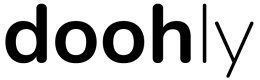- Users can now create, manage, and delete custom user permission roles within their space
- By default, the following system roles are included in all spaces & cannot be deleted/removed:
- Administrator: Can manage access for everything
- Billing: Has access to billing information only
- Manager: Can manage and view everything, except billing and roles
- Scheduler: Can manage and view campaigns, bookings, creatives, devices and tags, and can view loop policies, player window presets, and product categories
- User Manager: Has access to users and role management only
- View Only: Has view-only access for everything excluding billing (no access)
- To assign existing roles to users:
- Go to the “Settings” menu by hovering over the space name in the top right
- From here, click on “Roles” along the top
- Select the role you wish to assign to the specific user/s
- The role details will appear on the right-hand side of the screen, from here, select “Users”
- Click on “Assign Users”, and a list of all the accounts in the space will appear - select the relevant users and be sure to click “Assign” for the selection to be saved
- To create new, custom roles:
- Go to the “Settings” menu by hovering over the space name in the top right
- From here, click on “Roles” along the top
- Click on the “New Role” button and give this role a unique name, then click “Create”
- The role details will appear on the right-hand side of the screen, from here you can set the specific permissions of each function
- Once the permissions have been configured, be sure to hit “Save” for the changes to take effect
- Be sure to also assign users to this role using the above steps
- Users with manage or view permission for the roles configuration will now see all other users that have access to the same space
- All roles can be easily cloned to quickly create new roles based on another’s permissions
- User roles can be deleted if no longer needed
📘
Note: All existing users will be assigned the “Manager” system role, except for users with Billing permission, who will be assigned “Administrator”.
- Loop preview reports can now be viewed in the Doohly platform, as well as exported as a CSV
- Users are able to preview image and video creatives in the loop preview report by clicking on the creative name
UI: Device details can now be viewed in all screen sizes
UI: Redundant scroll bars have been removed
UI: Unsupported HTML packages can no longer be uploaded to the creative library
UI: When attempting to navigate away from a page without saving, a prompt will now appear
UI: Creatives can now be previewed when being assigned to a booking or editing the booking
Player: Linux players now restart correctly
Player: Frame background and standby images will no longer flash between creatives
Player: Will no longer crash due to out-of-memory error
UI: Users will be warned when a booking end time is before the booking start time
API: getPlayerPlaylist endpoint no longer errors when related booking is deleted